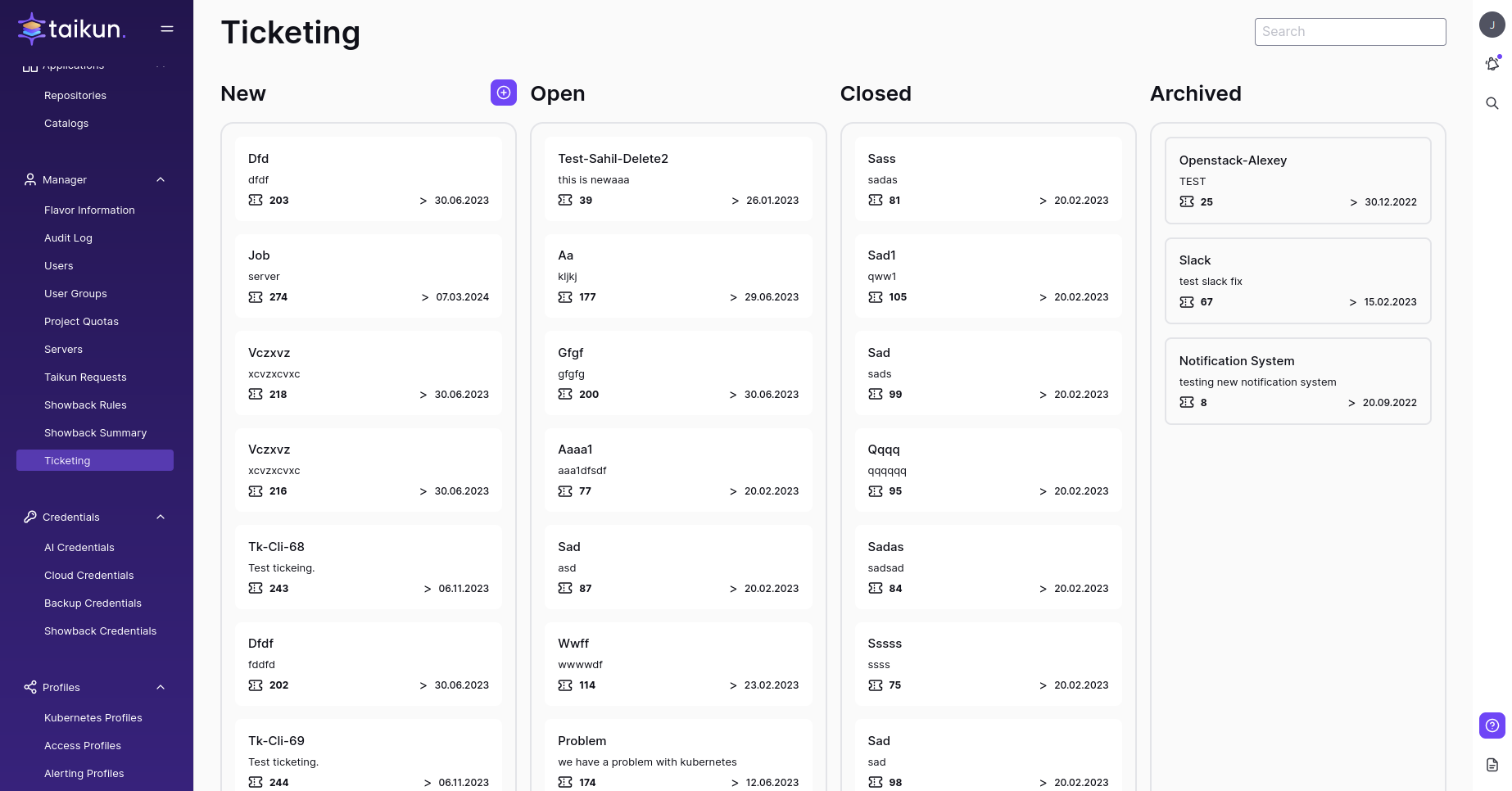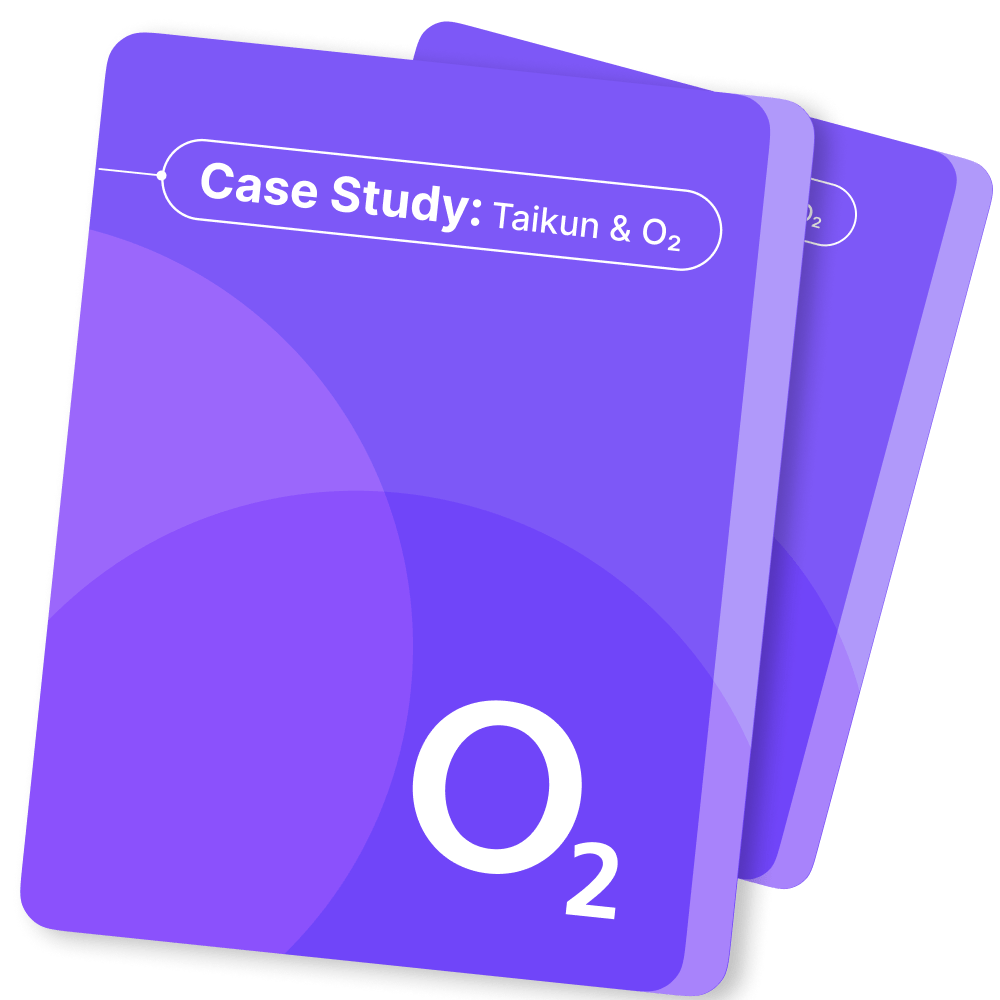Overview #
Manager |
Partner
Manager panel is a section available for Managers and Partners of your Taikun account. You will find buttons that let you efficiently configure your Taikun account properties, users, and associated costs.
Flavor Info #
This menu organizes the flavors (sizes) of servers available in your Taikun Projects. After setting the Cloud Type and Credential filters on top of the page, you will see your provider’s list of flavors.
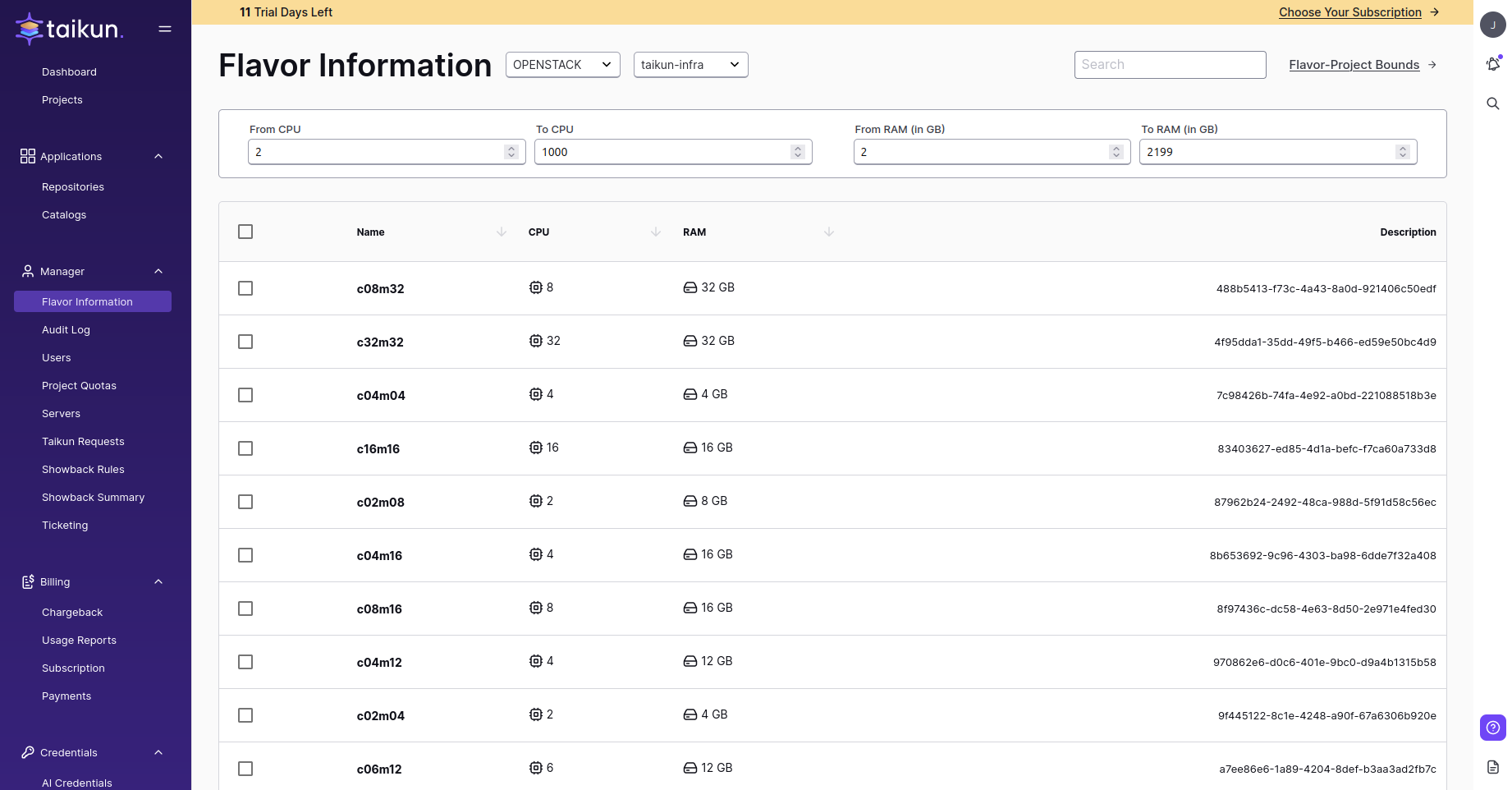
Taikun offers a versatile tool for flavor management, read more about it here.
Audit Log #
Security is one of the most important aspects of working with any web application. Audit Log provides a comprehensive review of every action users take within Projects. The table can be filtered by multiple parameters, such as Date Time, Project, Category, and Availability.
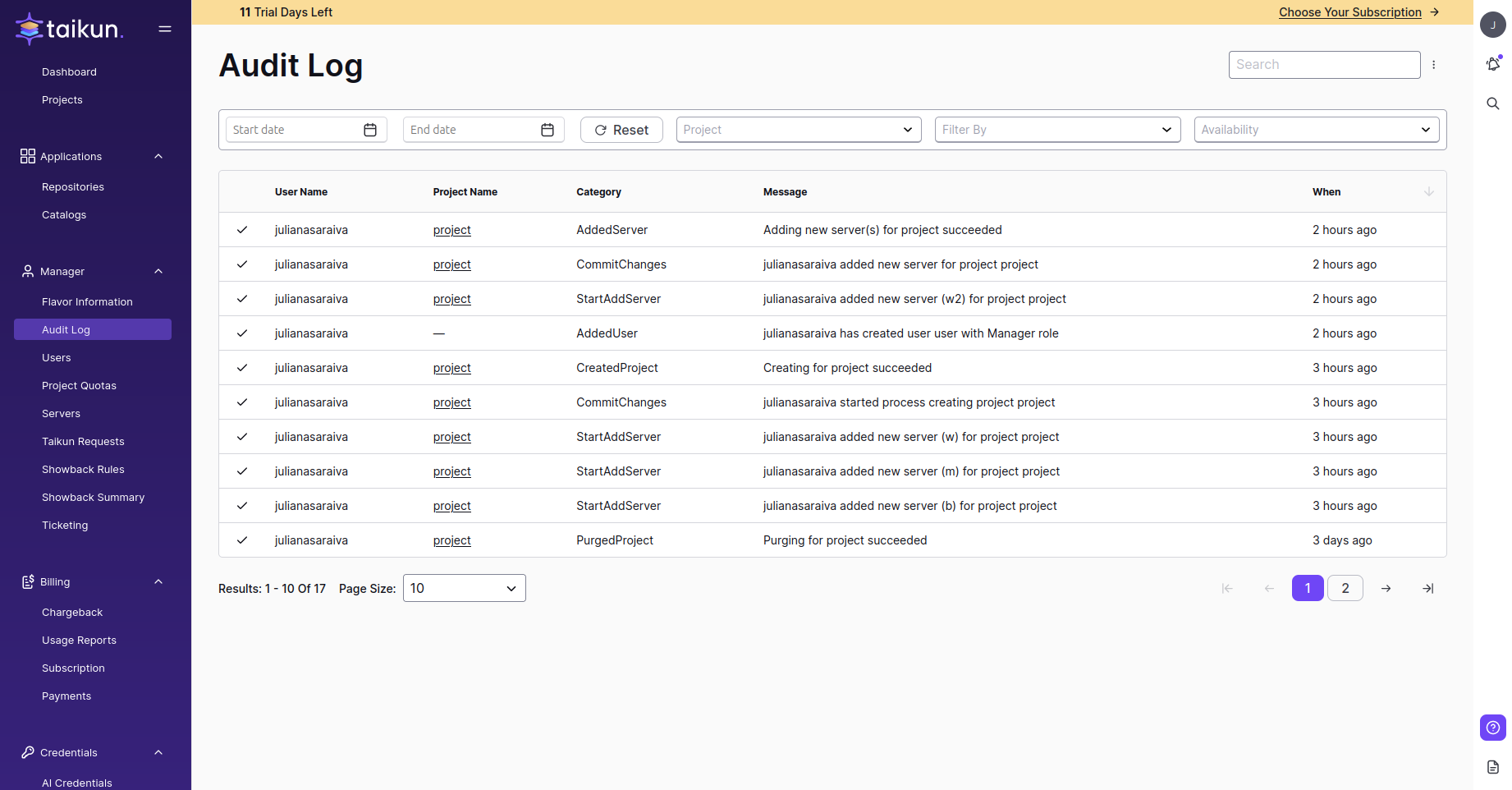
The Audit Log article contains a detailed description of available features within the Log menu.
Users #
Administer users of your account with ease within the Users section. Up here, you can see the complete list of your account members. You have the ability to sort the table by any available parameter. On top of that, it is a central management panel for adding new colleagues to your account and changing the properties of existing profiles. Colleagues with the User access role can also be assigned a Project here.
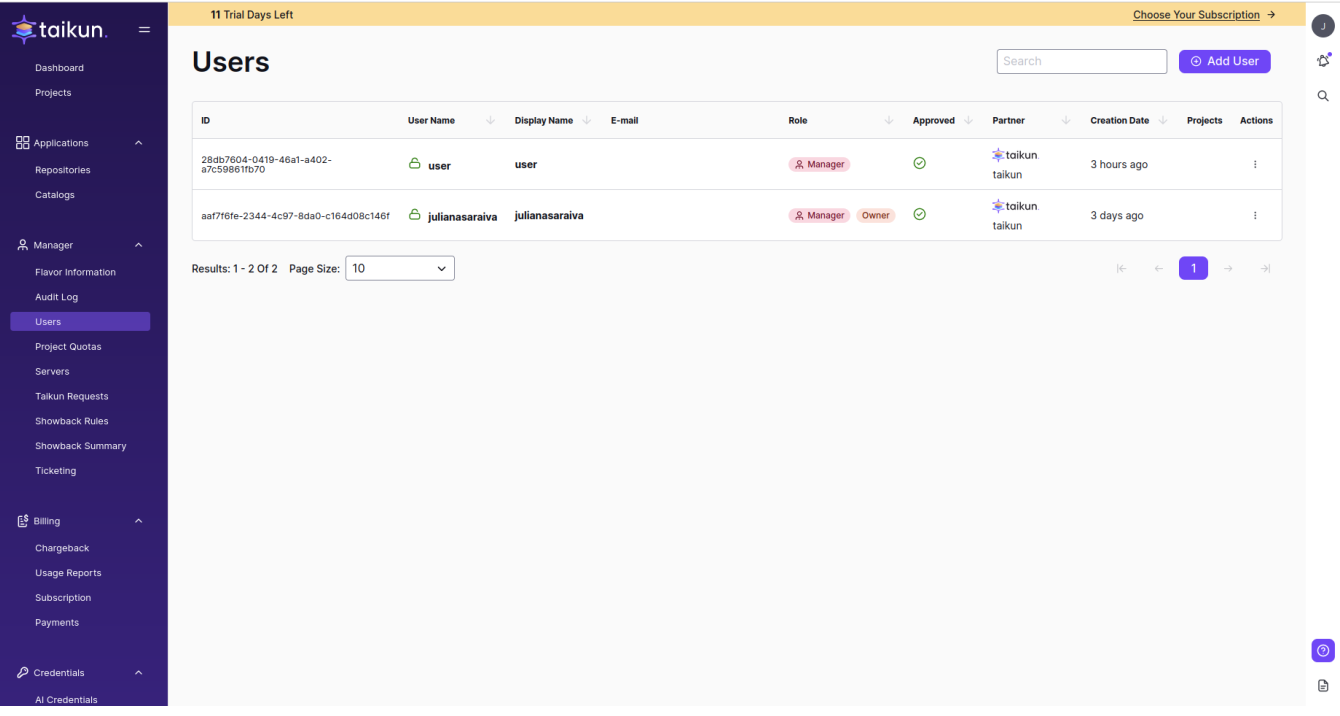
This article explains how Users can be created and deleted.
Project Quotas #
Coordinate quotas (limits) for resources of your Projects. If specified, your Projects will have a limit on the number of vCPUs, RAM, and Volume used. Taikun sets its default quotas in the beginning – it can be configured at any point manually.
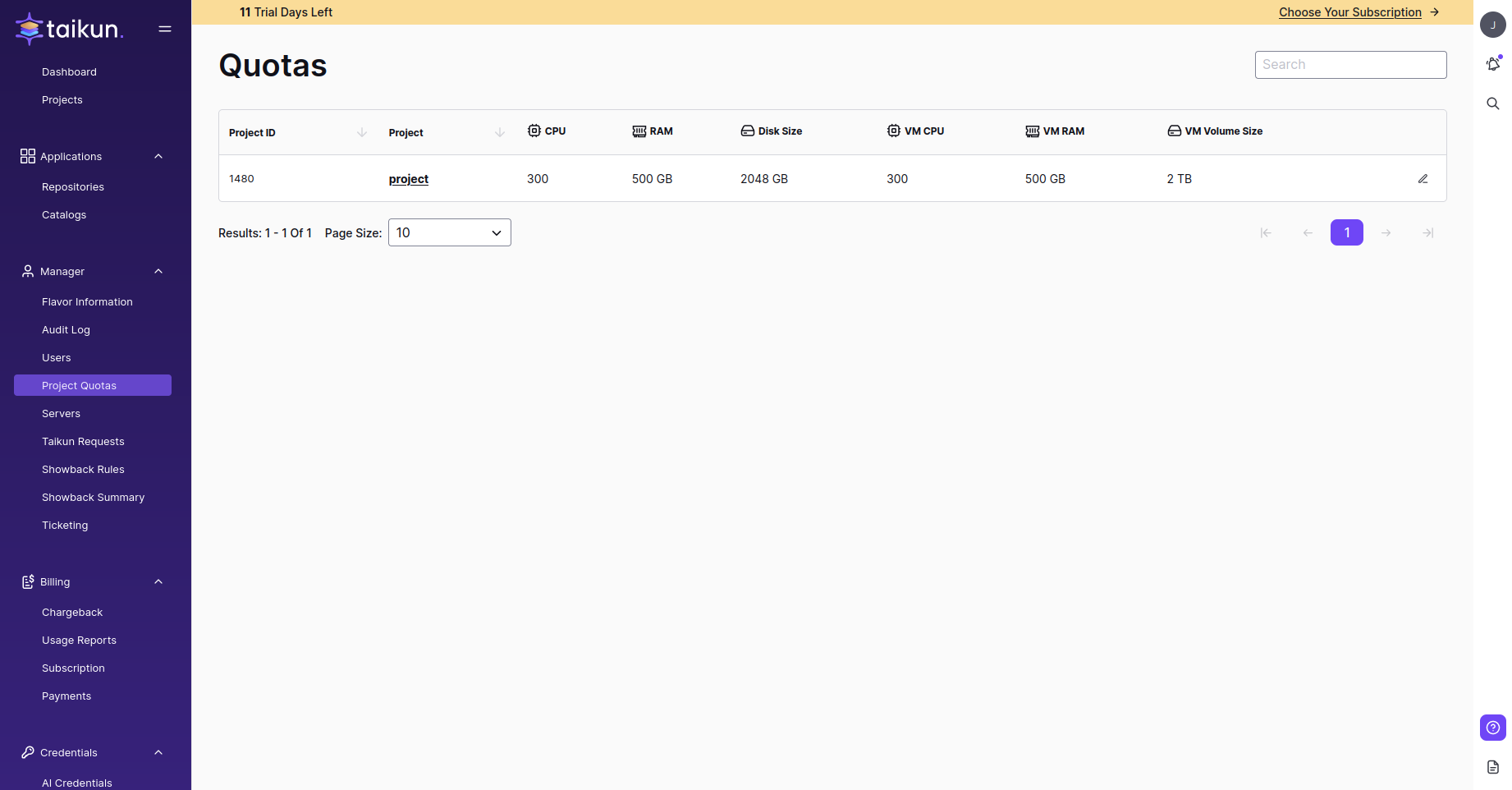
Project Quotas allow you to control the usage of resources that each Project can spend. Read more about that in the Project Quotas article.
Servers #
View and manage the Servers being used in your Projects. The all-inclusive table provides a quick overview of the instances created with Taikun’s help. Regardless of the number of Projects created in your instance, you can always access this menu to understand the condition of servers within one list.
The table can be filtered by a Cloud Provider and by servers’ resources (CPU, RAM, Disk Size)
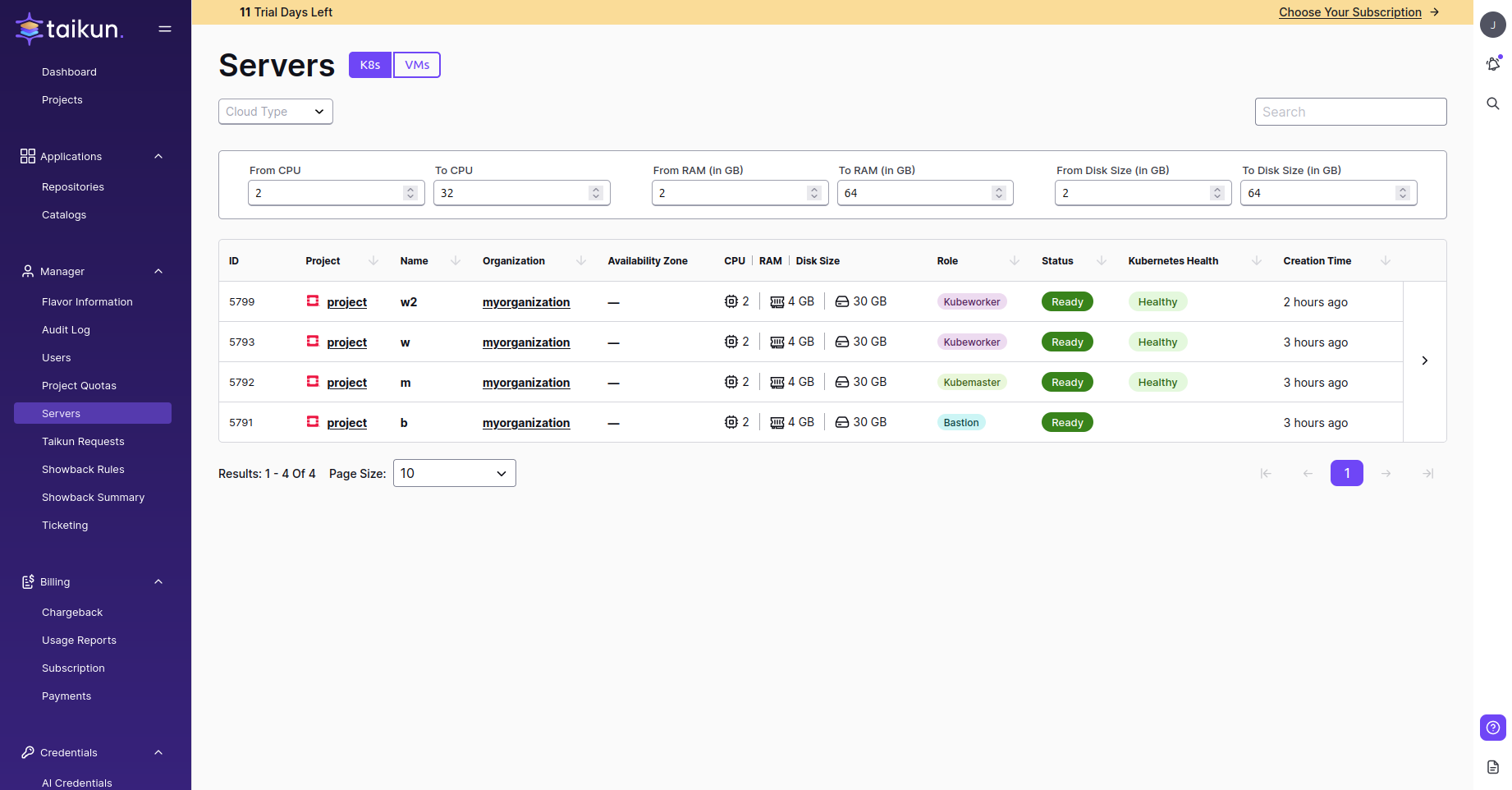
Taikun Requests #
In the Taikun Requests section, you can find logs describing each user’s actions within Taikun. This allows users to easily track and monitor the usage of Taikun and use this information for monitoring the activity of your colleagues.
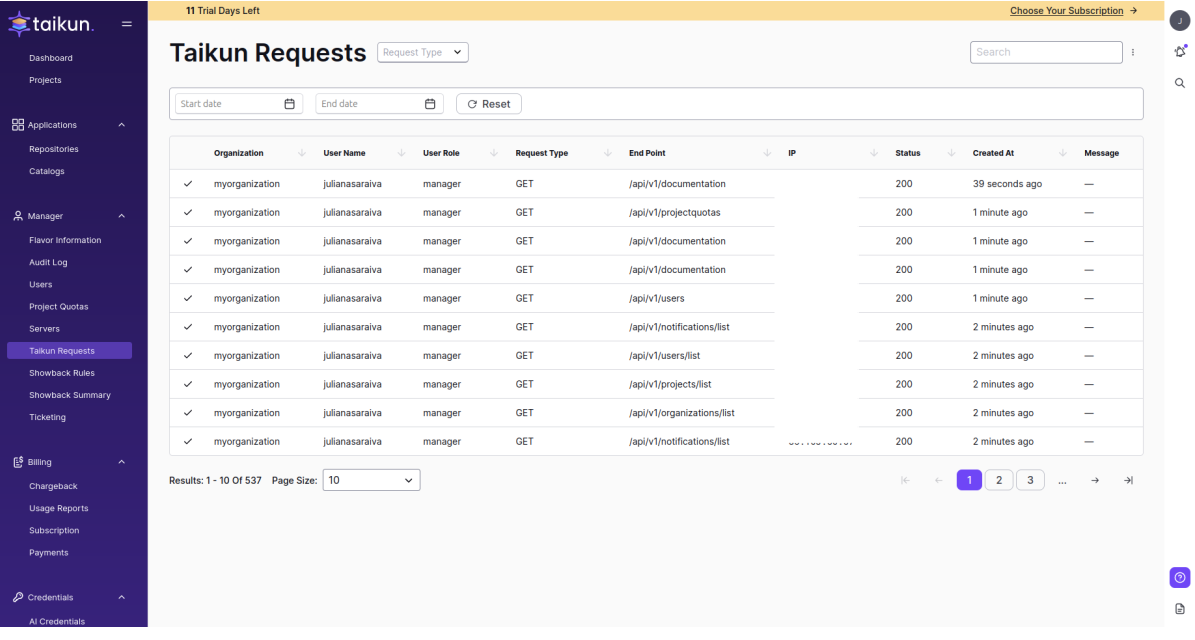
Showback Rules #
Coordinate rules for calculating the costs of using various Cloud resources within Taikun. By adding a new Showback Rule, you can specify a particular metric that will be used in the calculation of your Showback Summary.
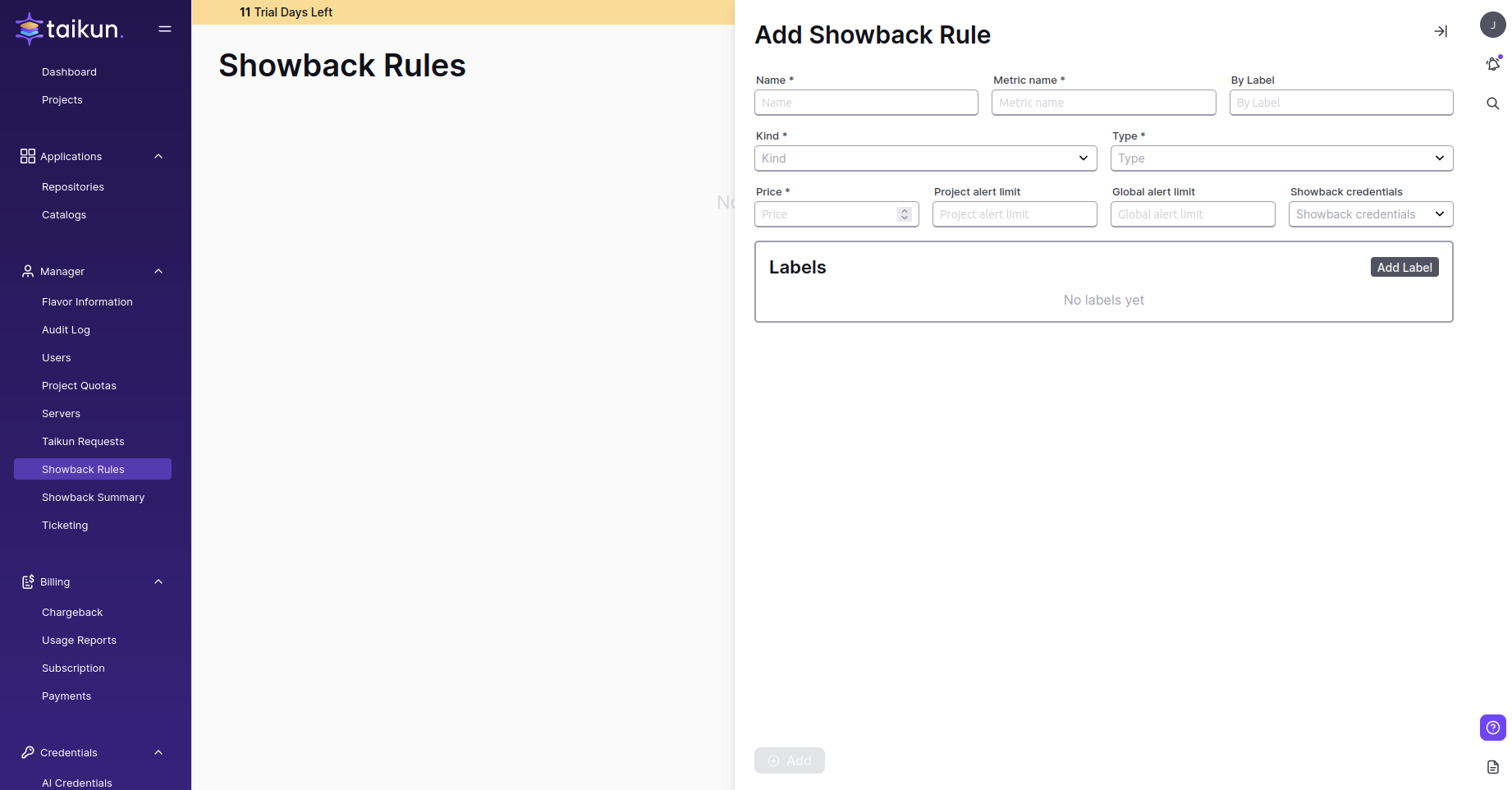
Showback Summary #
This menu provides a summary of all costs associated with the usage of Cloud providers. Values shown in there are purely for information purposes only. This is particularly helpful if you would like to calculate your costs based on specific metrics set in Showback Rules.
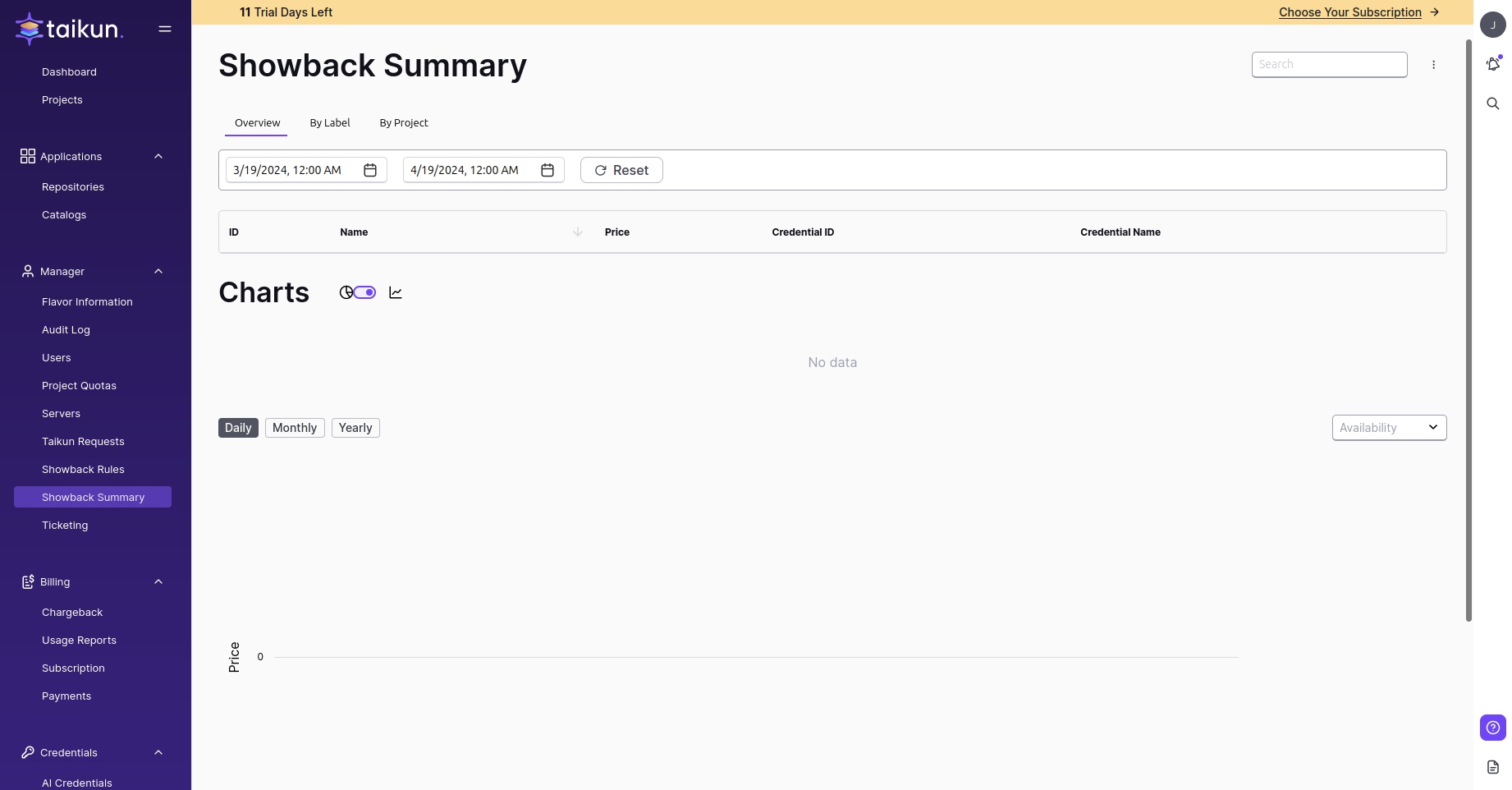
Ticketing #
View and manage tickets submitted to the Taikun team. There is no need to open any 3rd-party page or write an email to get in touch with us, as all communication is handled directly within Taikun.
Feel free to drop any questions or concerns you might encounter – we will be happy to assist you!