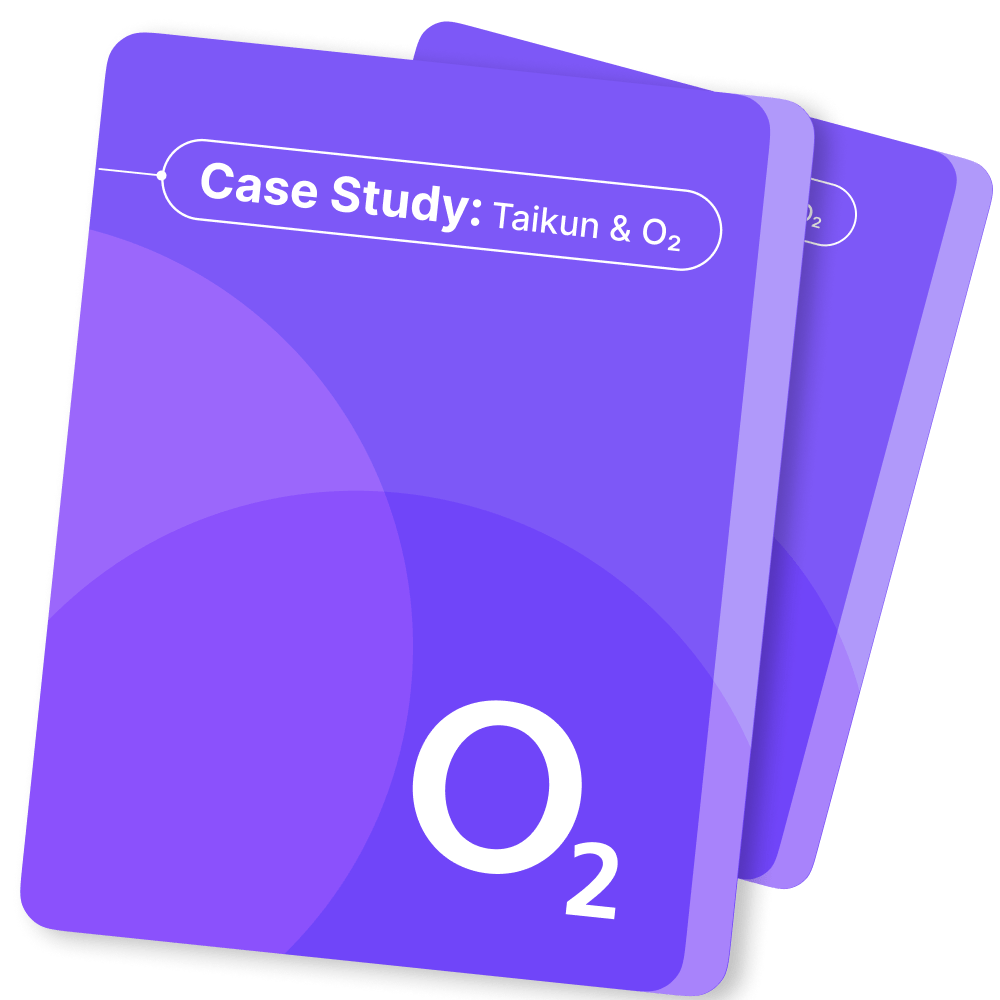Manager |
Partner
Overview #
Each Profile is characterized by ID, Name, Organization Name, CNI (Container Network Interface), Octavia, Proxy on Bastion, Projects, and Actions.
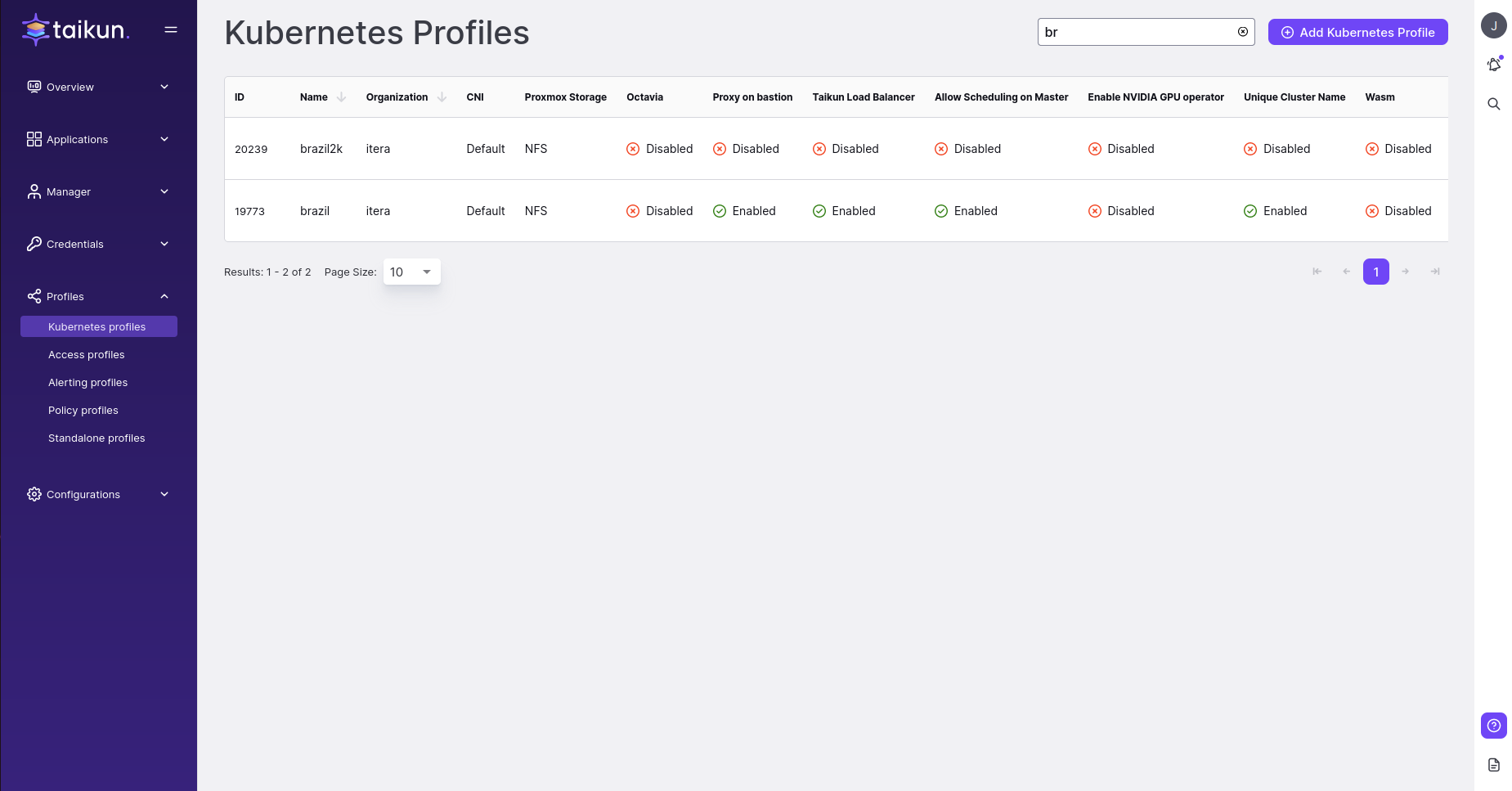
Expand the table to see the last modification (Last Modified and Last Modified By).
Add Kubernetes Profile #
You can create a new profile where you can enable a few features, which you can customize with the CNI plugin.
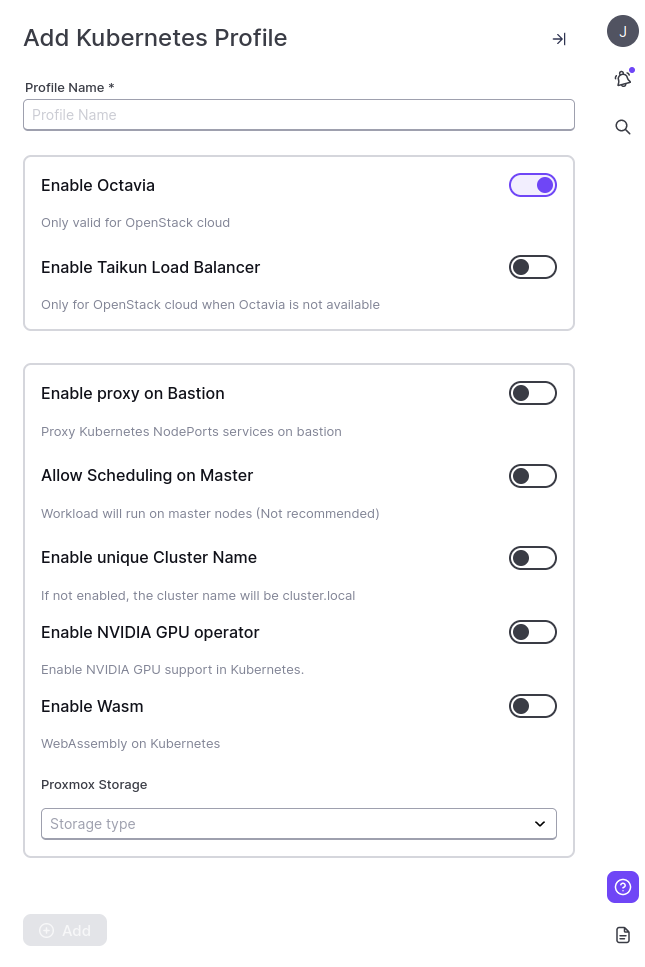
Organization – choose an organization for your profile
Profile Name – the name for your Kubernetes profile (3-30 characters)
Octavia #
Exposes the Service externally using the load balancers from OpenStack.
Enable Taikun Load Balancer #
Manage your traffic, only available for OpenStack and Octavia disabled.
Proxy on bastion #
Exposes the Service on each Node’s IP at a static port, the NodePort. You’ll be able to contact the NodePort Service, from outside the cluster, by requesting <NodeIP>:<NodePort.Info>
Choose this profile with enabled features during project creation.
Scheduling on Master #
Schedule Pods on the control-plane node to maximize resource usage, but we do not recommend it.Note
If Allow Scheduling on Master is equal to false then the Kube worker should have more than 2 CPU
Enable Unique Cluster Name
If not enabled, the cluster name will be cluster.local
Specify Container Network Interface (CNI) #
To specify the Container Network Interface to be installed in your Kubernetes cluster, choose one of the options available under the CNI section.
At the moment, Calico CNI is is the default option. Cilium CNI will be added in the future releases.
Actions #
![]() /
/![]() Un/Lock the profile to dis-/enable it from the drop-down selection when a new project is created, you cannot lock the default profile.
Un/Lock the profile to dis-/enable it from the drop-down selection when a new project is created, you cannot lock the default profile.
![]() Delete the profile if it is no longer needed. Only profiles with no associated projects can be deleted. You cannot delete the default profile.
Delete the profile if it is no longer needed. Only profiles with no associated projects can be deleted. You cannot delete the default profile.