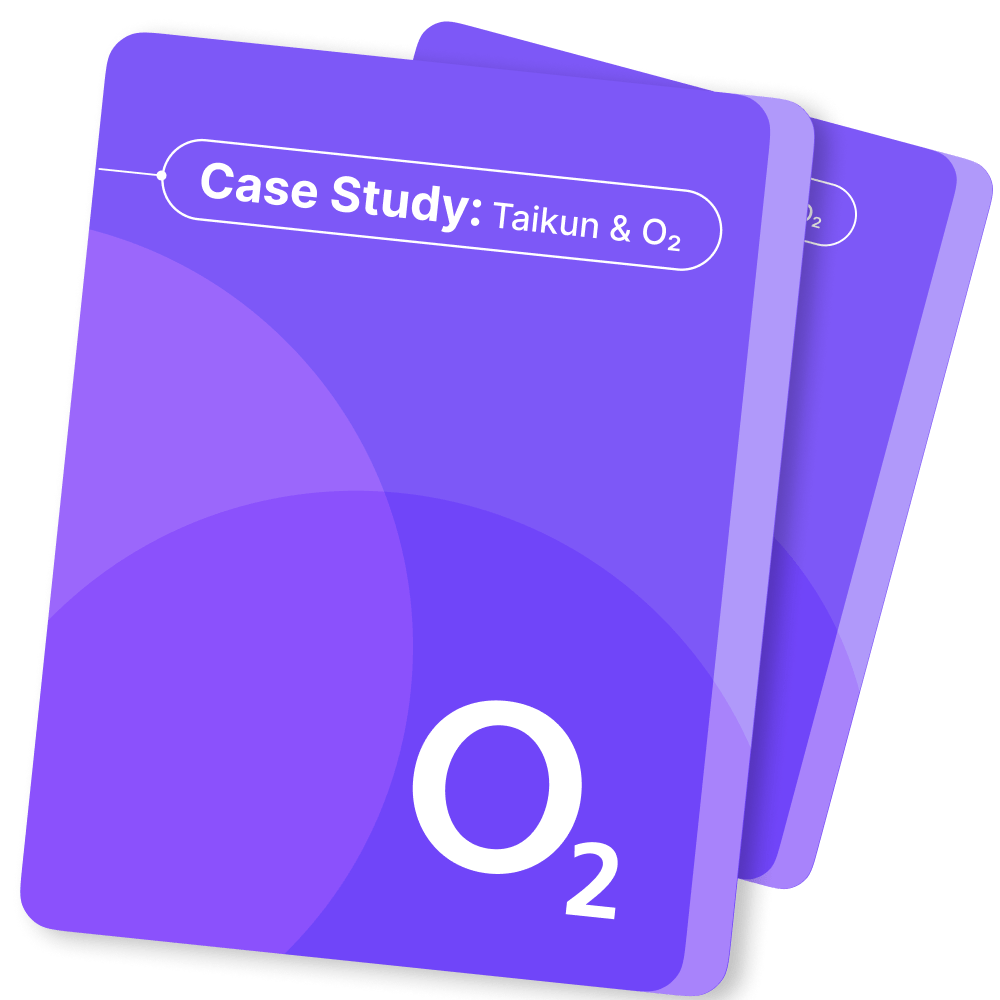Overview #
Partner
Partner is a section specifically designed for our strategic Partners. It provides access to a few additional features related to the management of Organizations. These features are intended to make it easier for Partners to manage their affiliated Organizations and streamline their operations.
Organizations #
Arrange your account structure with Organizations which can then be connected with specific Users, Projects, and Credentials. Organizations will also help you to achieve a better overview of each supported site (which can be chosen via the drop-down selector).
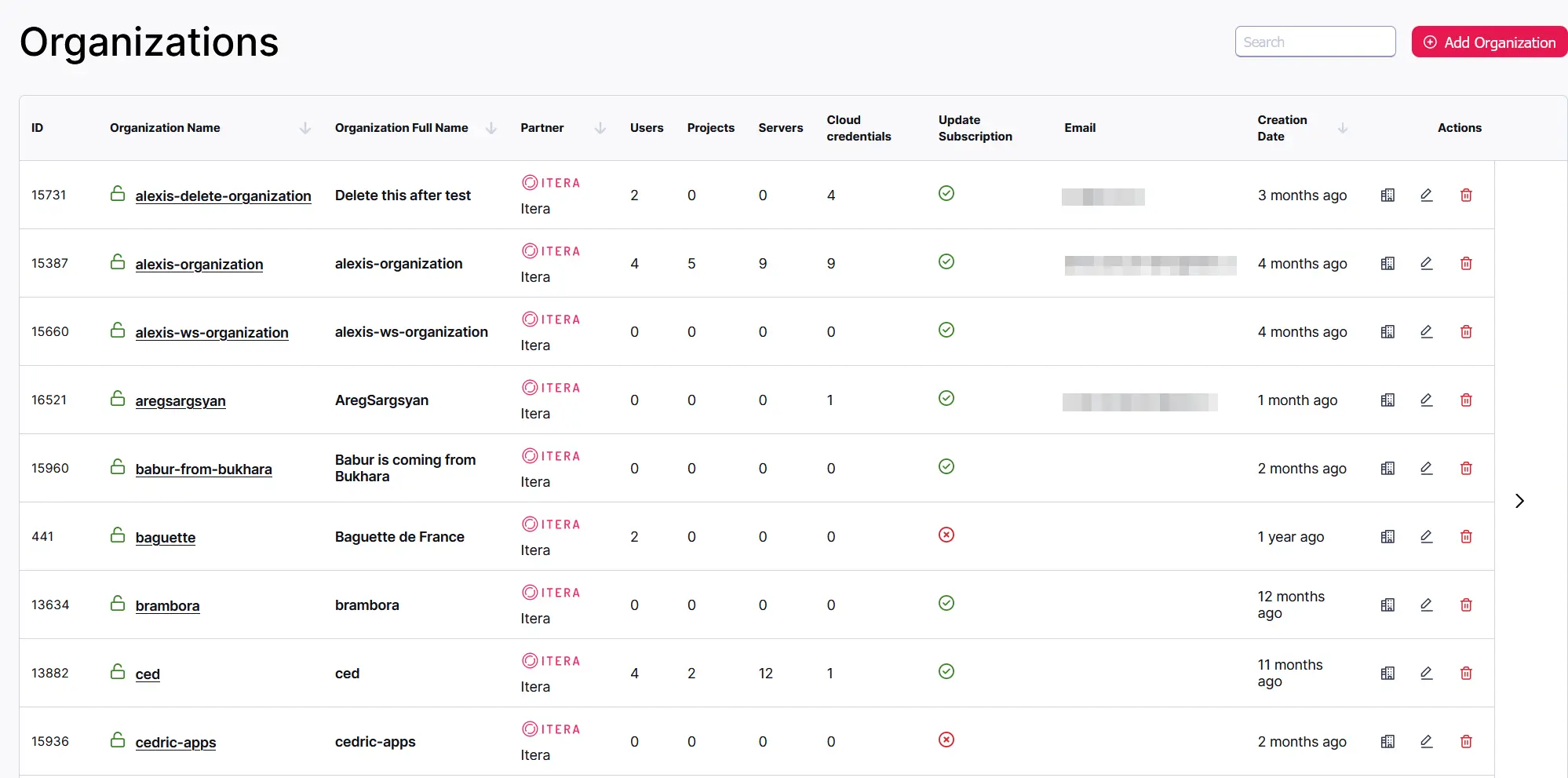
Billing Rules #
With the help of Billing Rules, you can create a new rule to calculate customers’ Cloud usage by a specific metric and assign it to any of the available Organizations. The final result can be seen in the Chargeback menu.
Rules can be sorted by Name, Metric Name, Created date, and Type.
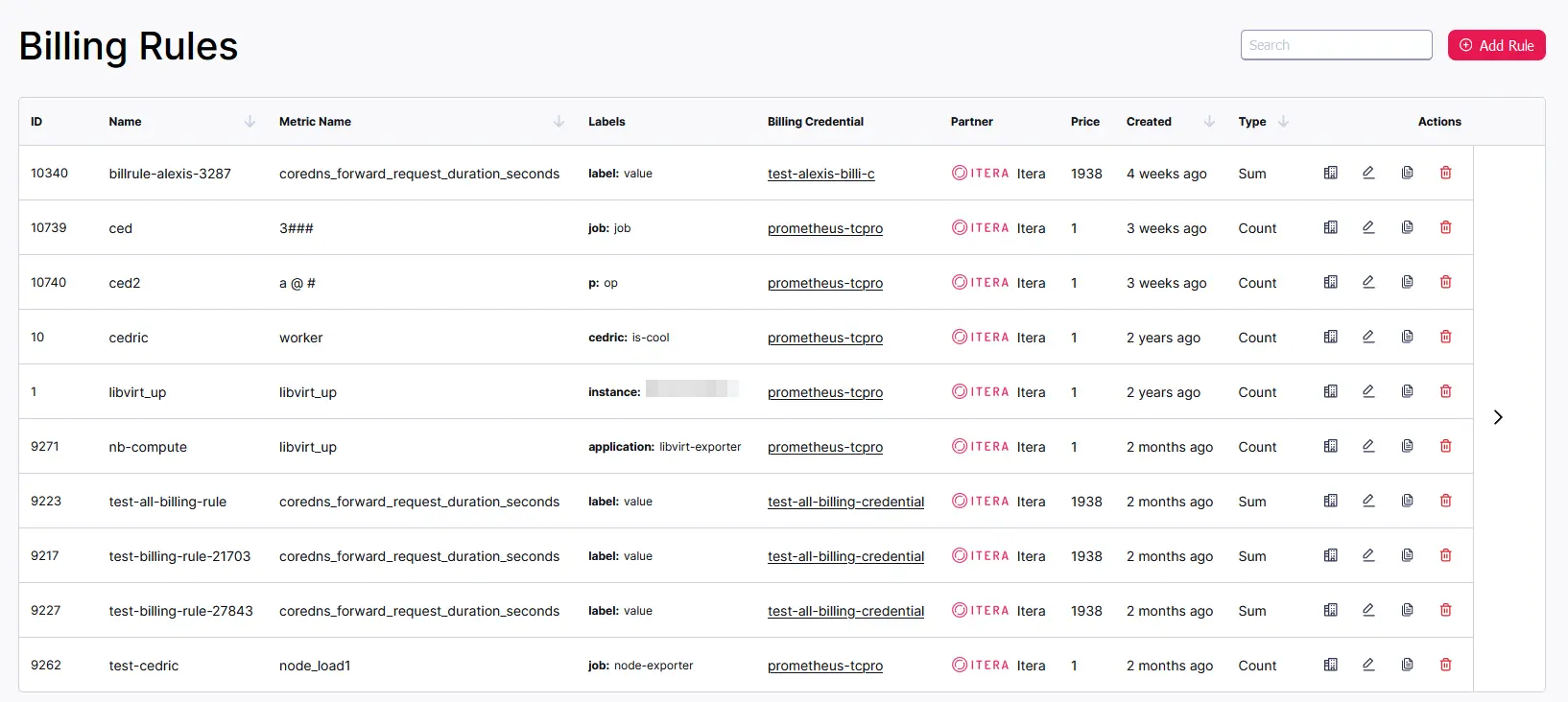
Note #
Once you bind the organization, a cron job starts to calculate the usage; billing period starts at the beginning of every hour