Taikun’s Access Profile allows you to easily manage who has access to the SSH of your cluster.
SSH stands for Secure Shell, a protocol to access remote servers and devices securely. With SSH access, you can remotely log in to a device or server and control it as if sitting right in front of it.
If you’re part of a team that needs to access a shared cluster, you can use access profiles to ensure that only authorized team members have SSH access. In addition, access profiles can help you control who has access to critical systems and ensure that only trusted users can make changes.
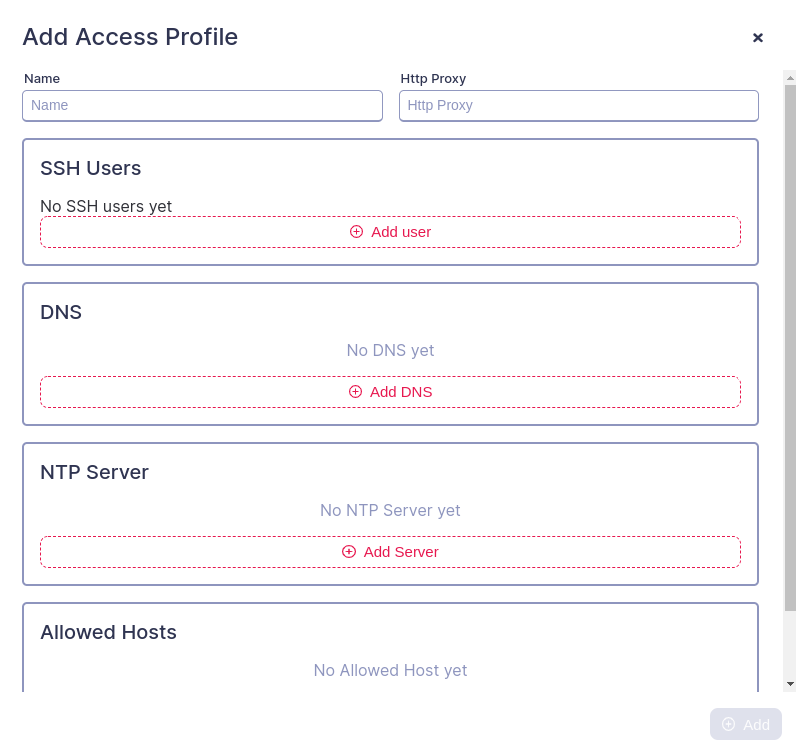
Adding an access profile in Taikun is an effortless process. Here’s a step-by-step guide to help you:
- Log in to your Taikun account with your username and password.
- Search for the “Profiles” tab in the left navigation bar.
- From there, click on the “Access Profiles” option.
- Click the “New Access Profile” button in the top right-hand corner.
- Fill out the required information for the access profile, including the name and an HTTP Proxy.
- You can add additional parameters:
- HTTP Proxy: You can set a proxy server, creating a gateway between the cluster and the Internet, allowing access to external packages, docker images, etc. It also keeps your security since your IP will be preserved.
- SSH Users: Allow a user the Kubernetes API access by adding the Public Key. You must choose a name for the user.
- DNS: Resolves alphabetic names to IP addresses. You can choose a DNS for your server.
- NTP Server: Accurately synchronizes local time clocks with a selected time server. It means that all your clusters will automatically work at the same timezone.
- Allowed Hosts: You can add an IP address or range, restricting access to your Kubernetes.
7. Click “Save” to create the new access profile.
Once the profile is created, you can assign it to your Project when creating it. As a result, access Profiles can help you manage your infrastructure more effectively and securely.




