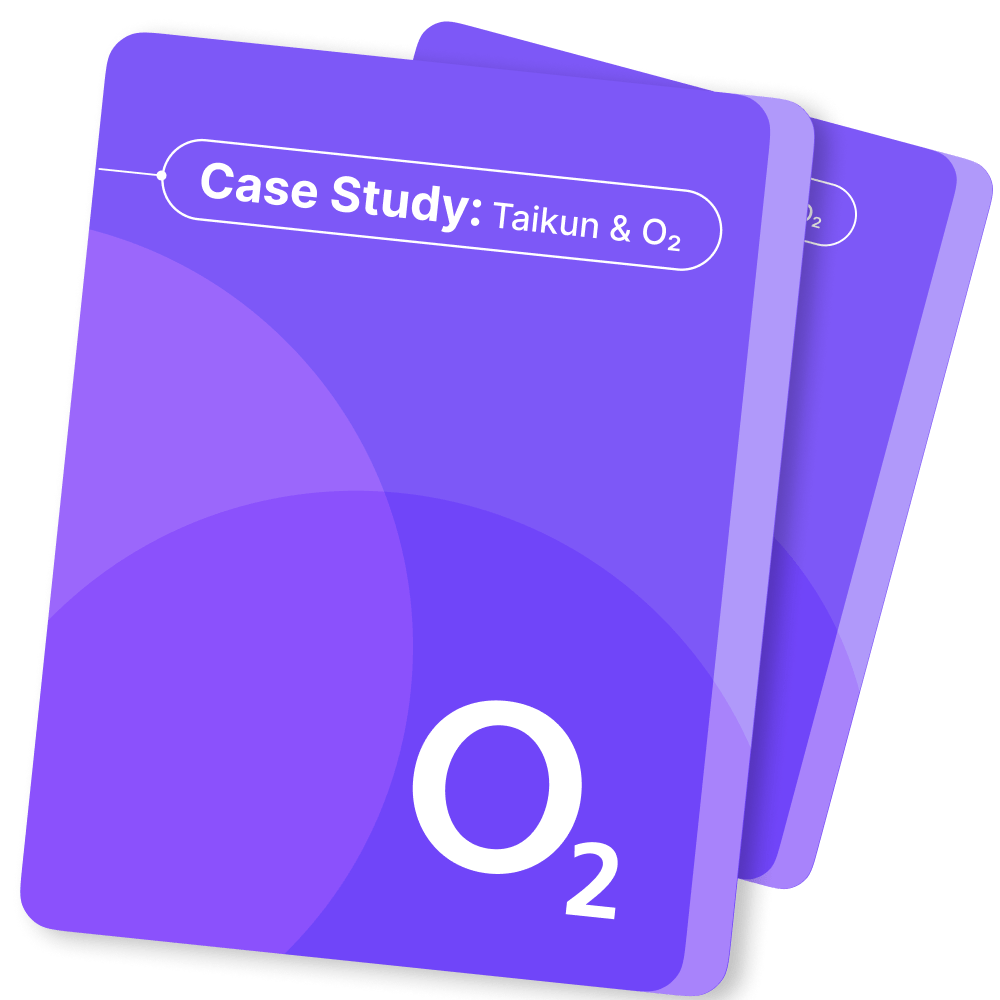Share servers
A share server is a resource created by the Shared File Systems
service when the driver is operating in the driver_handles_share_servers = True mode. A
share server exports users’ shares, manages their exports and access
rules.
Share servers are abstracted away from end users. Drivers operating
in driver_handles_share_servers = True
mode manage the lifecycle of these share servers automatically.
Administrators can however remove the share servers from the management
of the Shared File Systems service without destroying them. They can
also bring in existing share servers under the Shared File Systems
service. They can list all available share servers and update their
status attribute. They can delete an specific share server if it has no
dependent shares.
Share server management
To manage a share server means that when the driver is
operating in the driver_handles_share_servers = True mode,
the administrator can bring a pre-existing share server under the
management of the Shared File Systems service.
To unmanage means that the administrator is able to
unregister an existing share server from the Shared File Systems service
without deleting it from the storage back end. To be unmanaged, the
referred share server cannot have any shares known to the Shared File
Systems service.
Manage a share server
To bring a share server under the Shared File System service, use the
manila share-server-manage command:
manila share-server-manage
[--driver_options [<key=value> [<key=value> ...]]]
[--share_network_subnet <share-network-subnet>]]
<host> <share_network> <identifier>The positional arguments are:
- host. The manage-share service host in
host@backend
format, which consists of the host name for the back end and the name of
the back end. - share_network. The share network where the share server is
contained. - identifier. The identifier of the share server on the back end
storage.
The driver_options is an optional set of one or more
driver-specific metadata items as key and value pairs. The specific
key-value pairs necessary vary from driver to driver. Consult the
driver-specific documentation to determine if any specific parameters
must be supplied. Ensure that the share type has the
driver_handles_share_servers = True extra-spec.
The share_network_subnet is an optional parameter which
was introduced in Train release. Due to a change in the share networks
structure, a share network no longer contains the following attributes:
neutron_net_id, neutron_subnet_id,
gateway, mtu, network_type,
ip_version, segmentation_id. These attributes
now pertain to the share network subnet entity, and a share network can
span multiple share network subnets in different availability zones. If
you do not specify a share network subnet, the Shared File Systems
Service will choose the default one (which does not pertain to any
availability zone).
If using an OpenStack Networking (Neutron) based plugin, ensure
that:
- There are some ports created, which correspond to the share server
interfaces. - The correct IP addresses are allocated to these ports.
manila:shareis set as the owner of these ports.
To manage a share server, run:
$ manila share-server-manage \
manila@paris \
share_net_test \
backend_server_1 \
+--------------------+------------------------------------------+
| Property | Value |
+--------------------+------------------------------------------+
| id | 441d806f-f0e0-4c90-b7e2-a553c6aa76b2 |
| project_id | 907004508ef4447397ce6741a8f037c1 |
| updated_at | None |
| status | manage_starting |
| host | manila@paris |
| share_network_name | share_net_test |
| share_network_id | c895fe26-92be-4152-9e6c-f2ad230efb13 |
| created_at | 2019-04-25T18:25:23.000000 |
| backend_details | {} |
| is_auto_deletable | False |
| identifier | backend_server_1 |
+--------------------+------------------------------------------+Note
The is_auto_deletable property is used by the Shared
File Systems service to identify a share server that can be deleted by
internal routines.
The service can automatically delete share servers if there are no
shares associated with them. To delete a share server when the last
share is deleted, set the option:
delete_share_server_with_last_share. If a scheduled cleanup
is desired instead, automatic_share_server_cleanup and
unused_share_server_cleanup_interval options can be set.
Only one of the cleanup methods can be used at one time.
Any share server that has a share unmanaged from it cannot be
automatically deleted by the Shared File Systems service. The same is
true for share servers that have been managed into the service. Cloud
administrators can delete such share servers manually if desired.
Unmanage a share server
To unmanage a share server, run manila share-server-unmanage <share-server>.
$ manila share-server-unmanage 441d806f-f0e0-4c90-b7e2-a553c6aa76b2
$ manila share-server-show 441d806f-f0e0-4c90-b7e2-a553c6aa76b2
ERROR: Share server 441d806f-f0e0-4c90-b7e2-a553c6aa76b2 could not be
found.Reset the share server state
As administrator you are able to reset a share server state. To reset
the state of a share server, run manila share-server-reset-state <share-server> --state <state>.
The positional arguments are:
- share-server. The share server name or id.
-
- state. The state to be assigned to the share server. The options
are: -
activeerrordeletingcreatingmanagingunmanagingunmanage_errormanage_error
- state. The state to be assigned to the share server. The options
List share servers
To list share servers, run manila share-server-list command:
manila share-server-list [--host <hostname>] [--status <status>]
[--share-network <share_network>]
[--project-id <project_id>]
[--columns <columns>]All the arguments above are optional. They can ben used to filter
share servers. The options to filter:
- host. Shows all the share servers pertaining to the specified
host. - status. Shows all the share servers that are in the specified
status. - share_network. Shows all the share servers that pertain in the same
share network. - project_id. Shows all the share servers pertaining to the same
project. - columns. The administrator specifies which columns to display in the
result of the list operation.
$ manila share-server-list
+--------------------------------------+--------------+--------+----------------+----------------------------------+------------+
| Id | Host | Status | Share Network | Project Id | Updated_at |
+--------------------------------------+--------------+--------+----------------+----------------------------------+------------+
| 441d806f-f0e0-4c90-b7e2-a553c6aa76b2 | manila@paris | active | share_net_test | fd6d30efa5ff4c99834dc0d13f96e8eb | None |
+--------------------------------------+--------------+--------+----------------+----------------------------------+------------+Share server limits
(Since Wallaby release)
Since Wallaby release, it is possible to specify limits for share
servers size and amount of instances. It helps administrators to
provision their resources in the cloud system and balance the share
servers’ size. If a value is not configured, there is no behavioral
change and manila will consider it as unlimited. Then, will reuse share
servers regardless their size and amount of built instances.
max_share_server_size: Maximum sum of gigabytes a share
server can have considering all its share instances and snapshots.max_shares_per_share_server: Maximum number of share
instances created in a share server.
Note
If one of these limits is reached during a request that requires a
share server to be provided, manila will create a new share server to
place such request.
Note
The limits can be ignored when placing a new share created from
parent snapshot in the same host as the parent. For this scenario, the
share server must be the same, so it does not take the limit in account,
reusing the share server anyway.