
Kubernetes is quickly becoming the most popular platform to manage the massive scale of containerized workloads and with the right reasons. It’s versatile, flexible and comes with a broad selection of tools and features to manage containerized applications. However, managing applications that run on the top of Kubernetes can be a challenge particularly when it comes to deployment as well as scaling up workloads. This is the reason Helm Charts can help They simplify the process of deployment and let users effectively manage their apps.
In this article we’ll discuss how you can utilize Helm Charts to create and manage applications more efficiently. No matter your level of expertise with Kubernetes, this article will give you invaluable knowledge and practical tips for running applications on top of it.
Let’s start and learn about the advantages in Kubernetes as well as Helm Charts.
What is Helm and How does it work?
Helm is an effective tool that is more than only a manager of packages for Kubernetes. It was designed initially to solve the problem of managing the huge amount of YAML files generated when performing Kubernetes projects.
Helm consists of two main components:
- Helm Client: It is the command-line interface (CLI) that end users interact with to manage Kubernetes applications. It allows for local chart development, managing repositories and releases, and executing user demands such as installing, upgrading, or uninstalling charts.
- Helm Library: The Kubernetes client library acts as an interface between Helm and the Kubernetes API, eliminating the need for Helm to maintain its own database. Helm can utilize the Kubernetes client library to seamlessly interact with the Kubernetes API to manage and deploy applications on a cluster.
How does it work?
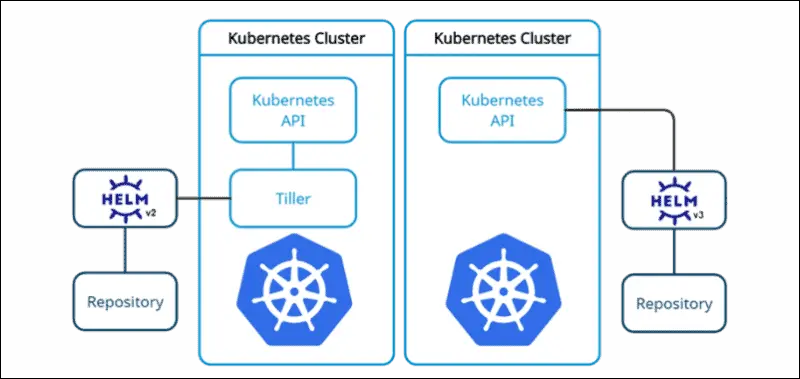
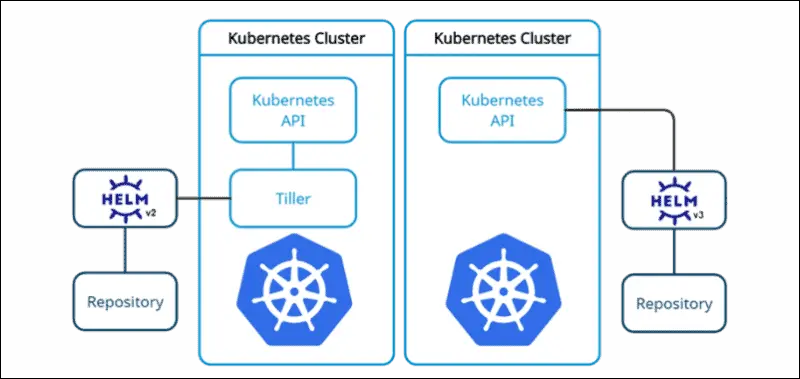
Helm uses a client/server model for managing Kubernetes resources, whereby the Helm client pushes resources onto the Kubernetes cluster while the server side manages and tracks those same resources.
The version of Helm used determines the server-side architecture. Helm 2 utilizes the Tiller server component, which runs on the Kubernetes cluster and communicates with the Kubernetes API to manage resources. The Helm client communicates with Tiller to install, upgrade, or delete charts on the cluster.
In contrast, Helm 3 eliminated the Tiller component and relies entirely on the Kubernetes API to manage resources. The Helm client directly communicates with the Kubernetes API to manage charts, which provides a simpler and more secure architecture.
To use Helm, developers create a Helm Chart, which defines the resources and configuration needed for the application. The Helm Chart is then packaged into a tarball and can be distributed to other developers or deployed to a Kubernetes cluster.
What are Helm Charts?
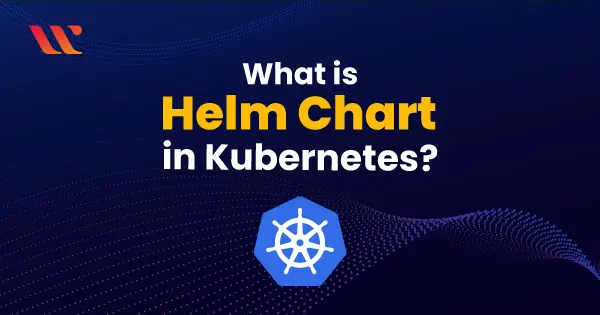
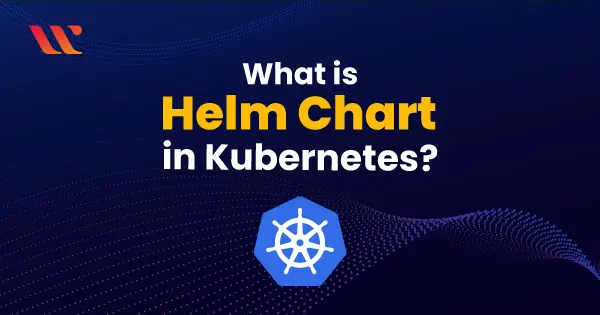
Helm charts are pre-configured Kubernetes resources that can be used for quickly deploying and managing applications on a cluster. Kubernetes applications require a collection of files and templates that define the resources necessary for running, such as deployments, services, ConfigMaps, and more.
Helm charts provide a standardized way of packaging and distributing Kubernetes applications. They offer developers the power to centrally define and manage complex applications, making it simpler to deploy and operate those apps.
Helm charts are built around three fundamental concepts:
- Chart: A preconfigured set of Kubernetes resources that specifies all the necessary components required to deploy a Kubernetes application.
- Release: A chart that has been deployed to a Kubernetes cluster using Helm. A release is a specific instance of a chart running on a cluster.
- Repository: A publicly available collection of charts that developers can search through and use to deploy applications.
Helm Chart Structure
A Helm chart consists of multiple files and directories, each with a specific function. Here’s a brief summary of the files and directories in a Helm chart:
| Name | Type | Function |
| charts/ | Directory | Directory for manually managed chart dependencies. |
| templates/ | Directory | Contains Golang template files that, when combined with ‘values.yaml’, create Kubernetes manifests |
| Chart.yaml | File | Holds information about the chart like name, version, and keywords for identification and categorization. |
| LICENSE | File (optional) | Holds a plaintext format license for open-source charts. |
| README.md | File (optional) | Provides human-readable instructions for installation and usage, as well as any other relevant details about the chart. |
| requirements.yaml | File (optional) | Lists the chart’s dependencies, including the name, version, and other information required to install them. |
| values.yaml | File | Contains default configuration values for the chart. |
Helm Chart Repositories
Helm Chart repositories store and share charts. The Helm CLI can search for charts in two ways:
- Helm search hub– Searches through the Artifact Hub from dozens of repositories.
- Helm search repo– Searches through repositories added in the local Helm client using ‘helm repo add’.
Helm Chart Releases
When a chart is installed via Helm, it creates a release of the package. To install a chart, the ‘helm install’ command takes two arguments:
helm install <release name> <chart name>
The command outputs useful information and may require additional installation actions. Before installation, charts can be customized and easily configured. Additionally, Helm releases are simple to maintain and can be rolled back if any undesired changes occur.
Why use Helm Charts?
There are several reasons why developers and organizations use Helm Charts to manage Kubernetes applications. Here are some of the key benefits:
Standardization
Helm Charts provide a standard way of packaging and distributing Kubernetes applications. This makes deploying and managing complex applications on a Kubernetes cluster easier, as developers can define, configure and deploy these applications as one unified entity.
By standardizing the deployment process, Helm Charts ensure consistency across different environments and reduce the risk of errors and inconsistencies.
Reusability
Helm Charts can be shared and reused across different applications and environments. This makes it easier to build and maintain applications at scale, as developers can create a library of reusable Helm Charts that can be quickly deployed to new environments or applications.
This also reduces the time and effort required to manage and deploy applications, as developers can leverage existing Helm Charts rather than starting from scratch.
Modularity
Helm Charts can be composed of smaller, reusable charts that enables developers to construct and deploy complex applications in a modular fashion, making it simpler to manage dependencies and configurations. Modularity also makes for simpler maintenance and upgrade tasks since changes can be made individually without impacting the entire application.
Versioning
Helm Charts support versioning, which makes it easier to manage and deploy changes to applications over time. Developers can create new versions of Helm Charts to support new features or bug fixes, and deploy them to different environments or applications. Versioning also makes it easier to roll back changes in case of errors or issues.
Community Support
Helm Charts are widely used in the Kubernetes community, and there is a large community of developers who create and maintain Helm Charts. This makes it easier to find and use existing Helm Charts, and also provides a community of support and expertise for developers who are new to using Helm Charts.
Using Helm Charts for Managing Kubernetes Applications
Here are some best ways you can use Helm Chart to manage your Kubernetes applications:
Install Helm
The first step is to install Helm on your local machine. You can download and install Helm from the official Helm website.
Add Chart Repositories
Helm uses chart repositories to store and distribute charts. You can search for charts in the official Helm Hub or add your own custom chart repositories. To add a chart repository, use the following command:
helm repo add <repository-name> <repository-url>
Search for Charts
Once you have added the chart repositories, you can search for charts using the helm search command. For example, to search for a chart named nginx, use the following command:
helm search repo nginx
Install a Chart
To install a chart, use the helm install command. For example, to install the nginx chart from the official Helm Hub, use the following command:
helm install my-nginx nginx/nginx
This command installs the nginx chart in a release named my-nginx.
Upgrade a Chart
If you need to update an installed chart, use the helm upgrade command. For example, to upgrade the my-nginx release to a new version of the nginx chart, use the following command:
helm upgrade my-nginx nginx/nginx
Rollback a Chart
If an upgrade does not work as expected, you can roll back to the previous version of the chart using the helm rollback command.
For example, to roll back the my-nginx release to the previous version, use the following command:
helm rollback my-nginx 1
This command rolls back the my-nginx release to version 1.
Uninstall a Chart
To uninstall a chart, use the helm uninstall command. For example, to uninstall the my-nginx release, use the following command:
helm uninstall my-nginx
Create Custom Charts
If you have your own Kubernetes applications that you want to package and distribute using Helm, you can create your own custom charts. A chart is simply a directory that contains the Kubernetes manifests for your application, along with a Chart.yaml file that describes the chart. Once you have created your chart, you can package it and distribute it via a chart repository.
Streamline Your Kubernetes Application Management with Taikun
Ready to take your Kubernetes application management to the next level? Taikun is here to help. Our expert team can guide you through the ins and outs of managing your applications with Helm Charts, simplifying your workflow and saving you time.


