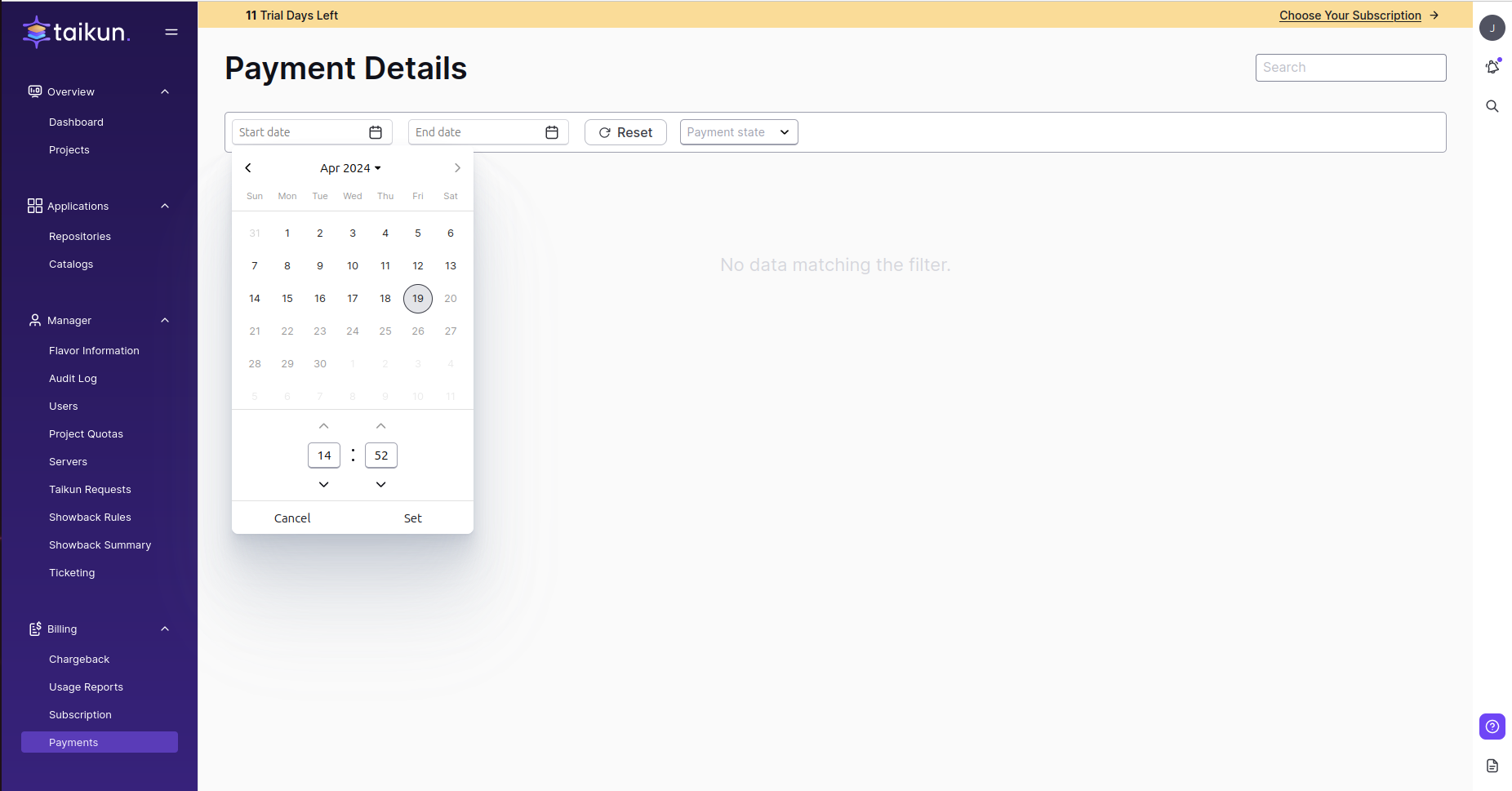Overview
Manager |
Partner
To view, manage and monitor the finances of your account, open up the Billing section in the left-hand navigation panel. Here you will find all information related to the payment of your account and the sections of Chargeback, Usage Reports, Subscription, and Payment.
Chargeback
The Chargeback tab is an overview of prices for every billing rule you set up in your account. The Billing Rules calculate your usage from the moment they have been assigned to an Organization and indicate used TCUs for a defined period. Changing the Start and End dates allows you to adjust the measured period to monitor the exact spending.
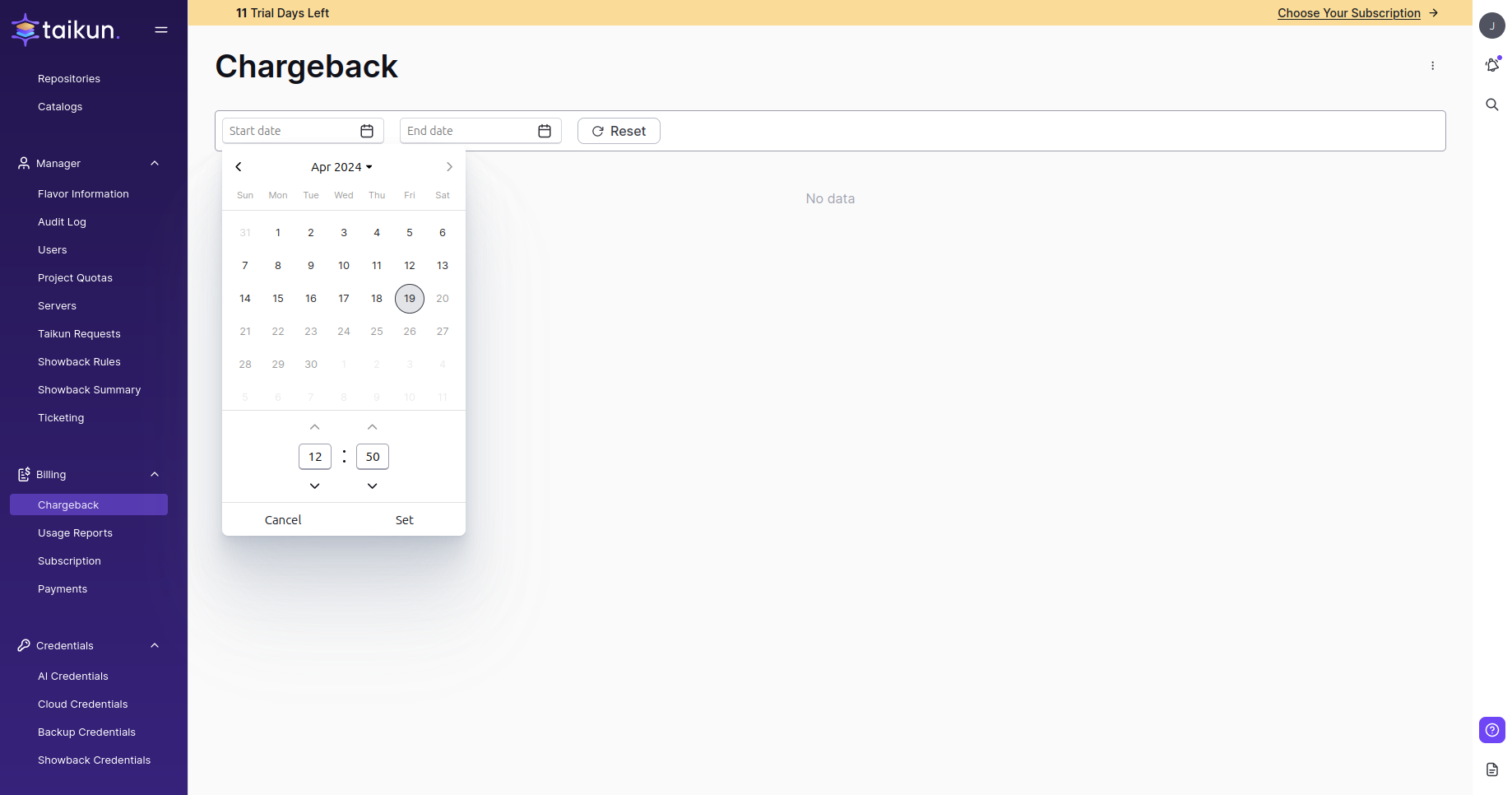
The table can be sorted by Rule Name or Price for a better overview.
Tip
Partners are able to monitor Chargeback for different Organizations.
Learn more about Chargeback in Taikun.
Export Chargeback data
The data displayed on this page can be exported to a CSV file – with your organization’s name and specified time period. Use the Send Chargeback data to Email button to send this information to your mailbox.
Price Development
Graph for Price Development shows decrease and increase of prices for every rule. You can change the timeline – Daily, Monthly, and Yearly.
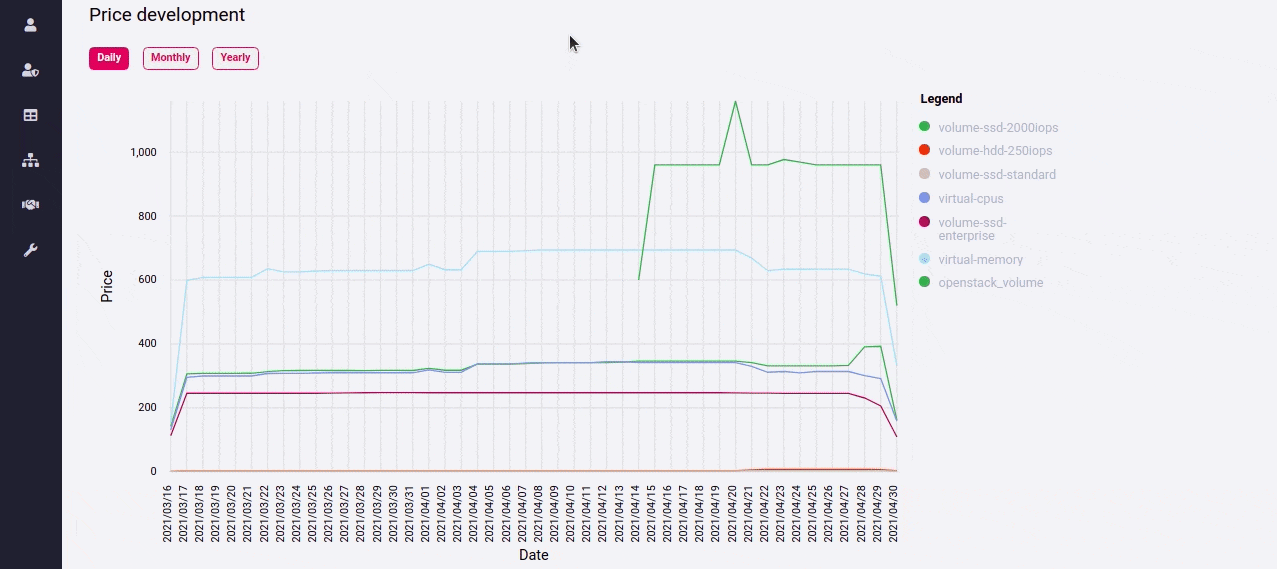
Note
Monthly and yearly graphs are plotted if there is enough data.
Usage Reports
Usage Reports tab shows the usage of resources per every Project. With its help, you can see the amount of used TCUs for a defined time period. Data can be sorted by Project or TCU columns. You can also specify the availability of the Projects you are searching for (All/Available/Deleted)
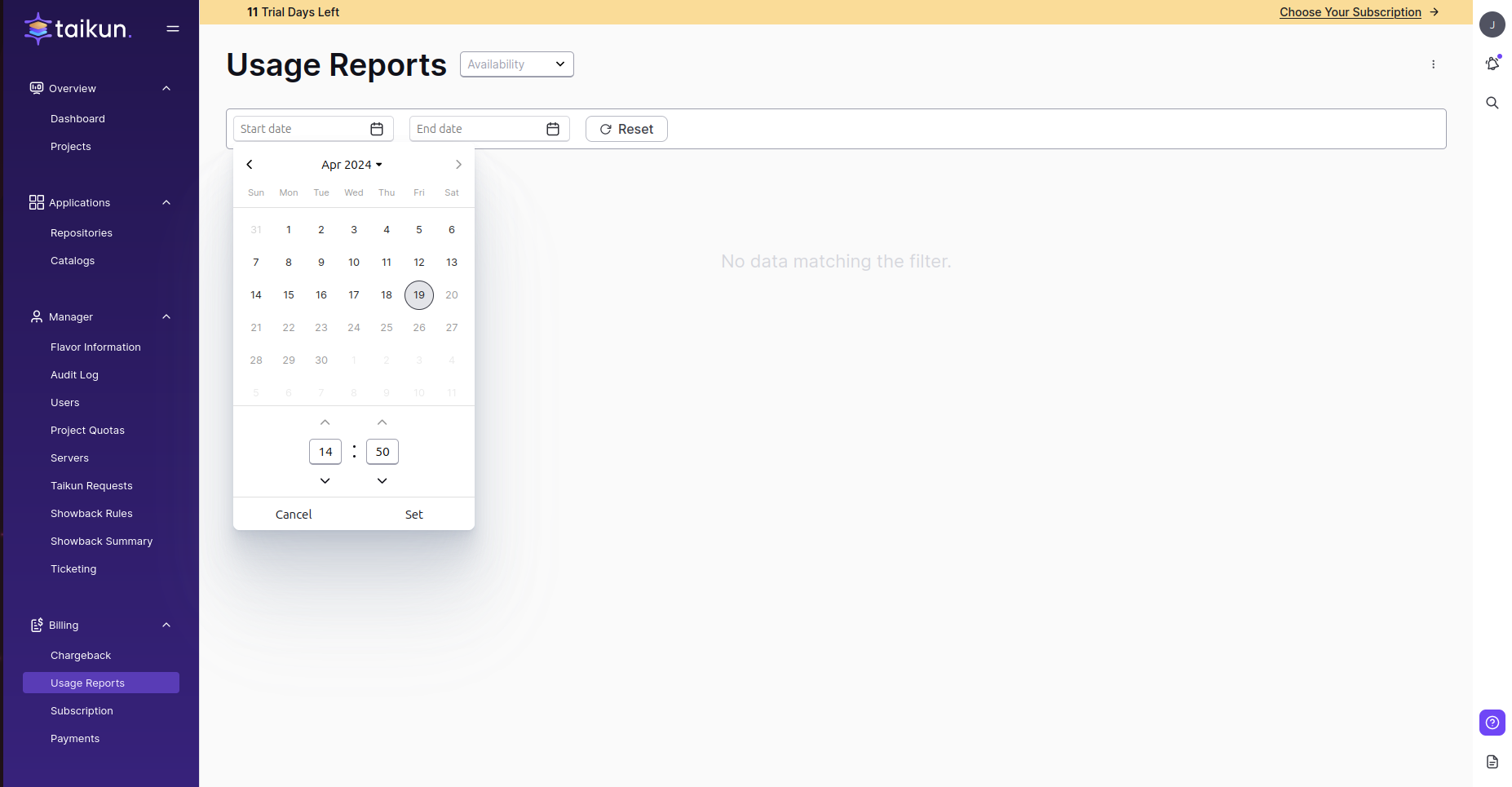
Note
TCU stands for Taikun Compute Unit. It indicates the total amount of CPUs and GBs of RAM under Taikun’s management.
Export Reports
The data displayed on this page can be exported to a CSV file with your organization’s name and time period (if selected) in its title. Use the Send Reports to E-mail to send selected data to your mailbox.
Price Development
Graph for Price Development shows decrease and increase of prices for every project. You can change the timeline – Daily, Monthly and Yearly.
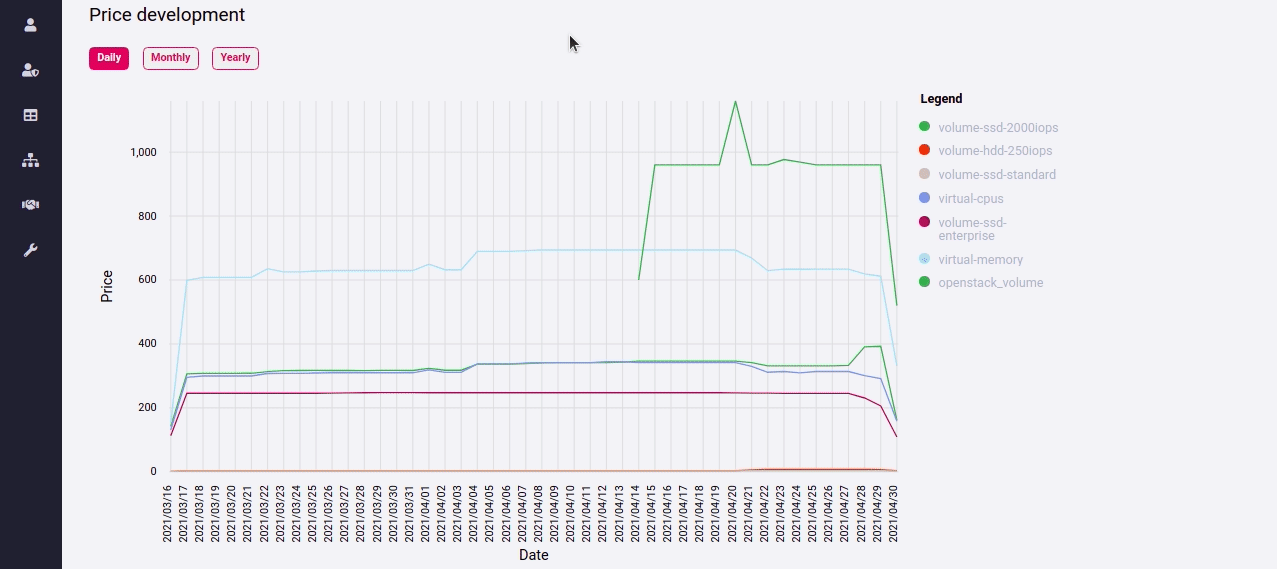
Note
Same as before, monthly and yearly graphs are plotted if there is enough data.
Subscription
The Subscription section allows you to change your Taikun plan on the go. Pick any desired option from the list, and your account automatically switches to the chosen subscription.
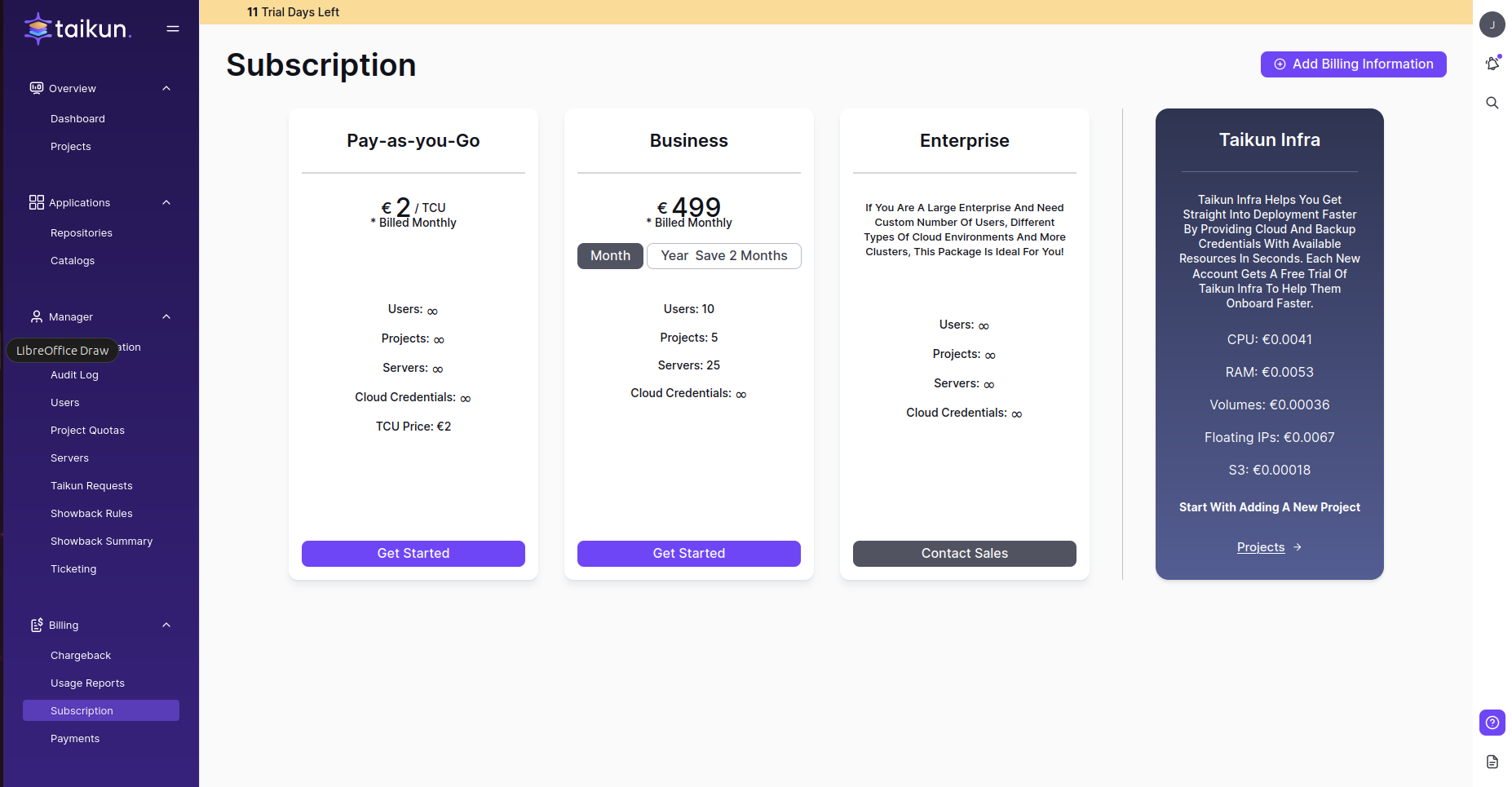
Payments
Use the Payments tab to locate the invoices for Taikun usage. You can sort the table by any available parameter, filter the list of invoices by Date Time, and change the attached credit card here.