By clicking the selected Project, you are redirected to the Servers. Here you can see all servers for the project with their description.
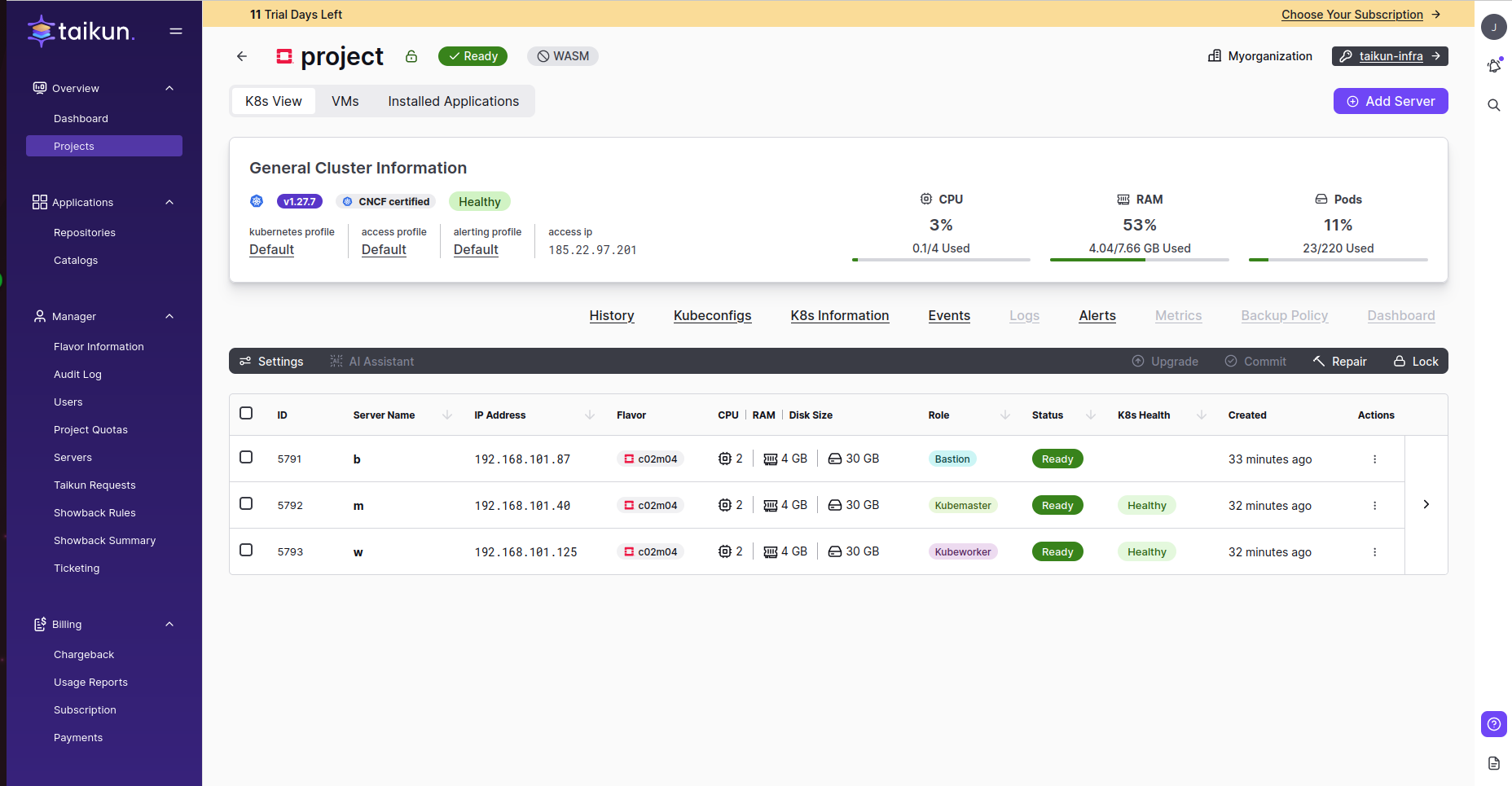
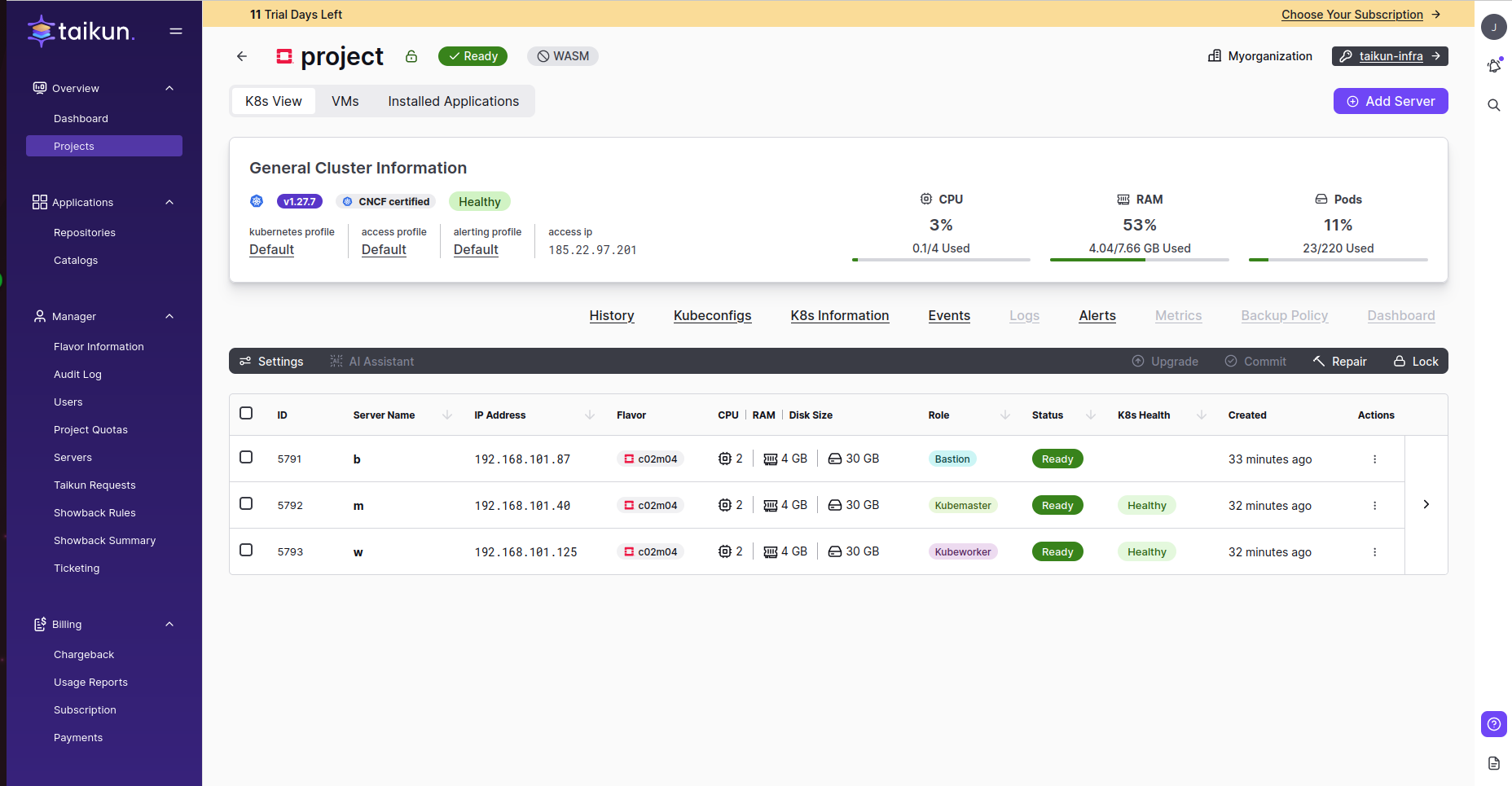
Project Info
Under the Servers title is a brief description of the project – such as Project, Organization, Project Status, Cloud Type, Kubernetes Version, Access Profile, Cloud Credentials, Kubernetes Profile, Alerting Profile, Policy Profile, Access IP Address (if you use this address to ssh connect, please do not use user ubuntu, it’s in use by Taikun for managing the cluster) and Kubernetes Health. Some of these include links to e.g. cloud or profiles.


You can also see here ETC = Estimated Time to Complete. It is approx time (in minutes) until the cluster will be completed.


Servers
Every server is described by ID, Server Name, IP Address, Flavor, CPU/RAM/Disk Size, Role, Status, K8s Health, Created, and Actions. If you expand the table, you can see Created By, Last Modified, and Last Modified By.


Server status can be:
- Deleting
- Failure
- Pending
- Pending Delete
- Pending Upgrade
- Ready
- Updating
- Upgrading
Reboot Servers
You can reboot servers directly from Taikun.
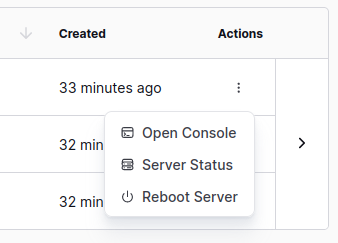
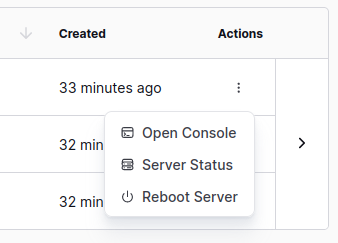
![]()
![]()
![]()
![]()
- HARD – the power to the system is physically turned off and back again causing an initial boot
- SOFT – system restarts without the need to interrupt the power
Info
Hard or soft reboot can be chosen only for Openstack. For AWS and Azure there is only simple reboot available.
In the Settings Buttons section, you will find various options for managing your Kubernetes cluster. These tools are designed to simplify the management process, allowing for efficient and effective control of your cluster.





