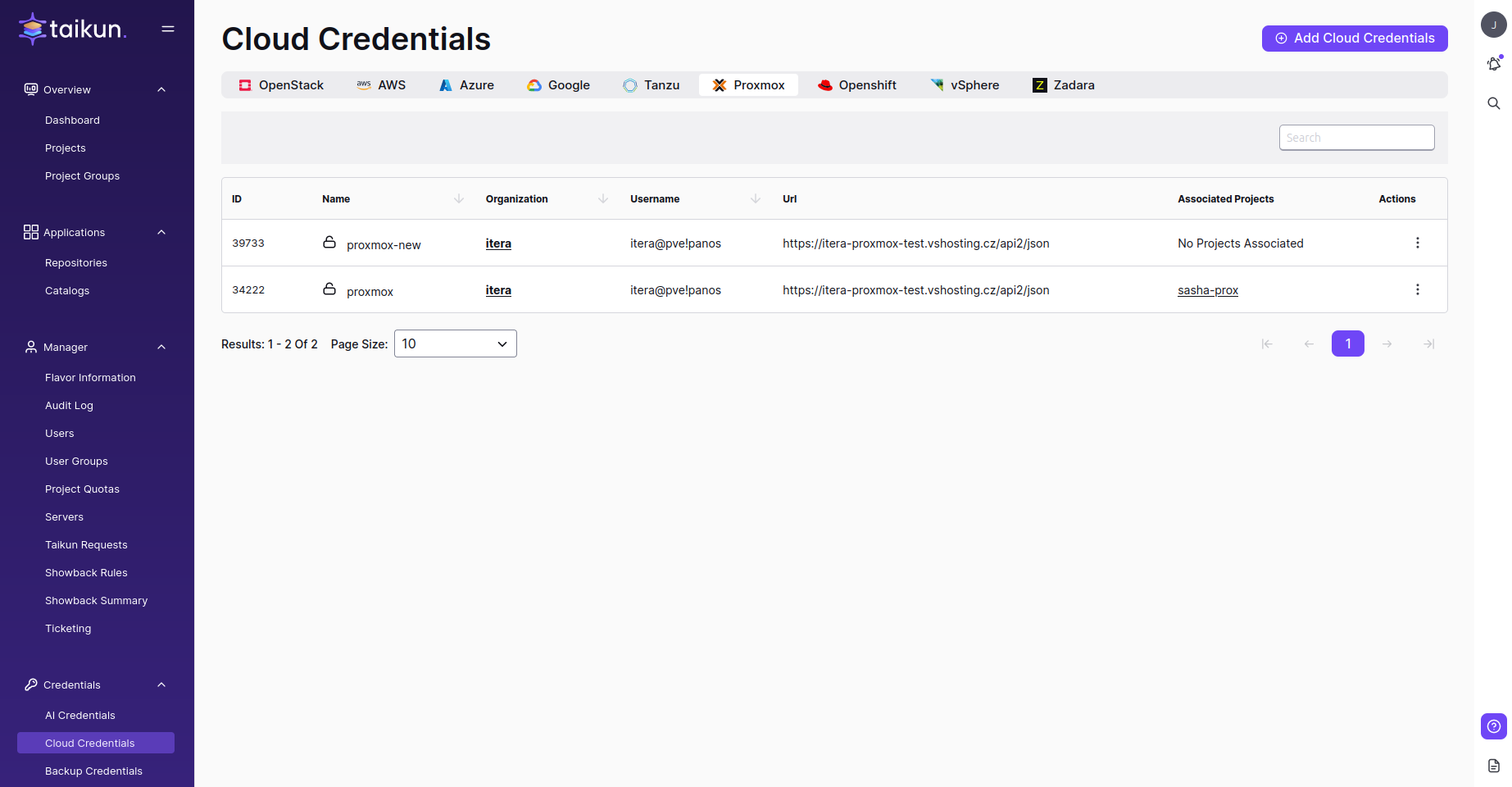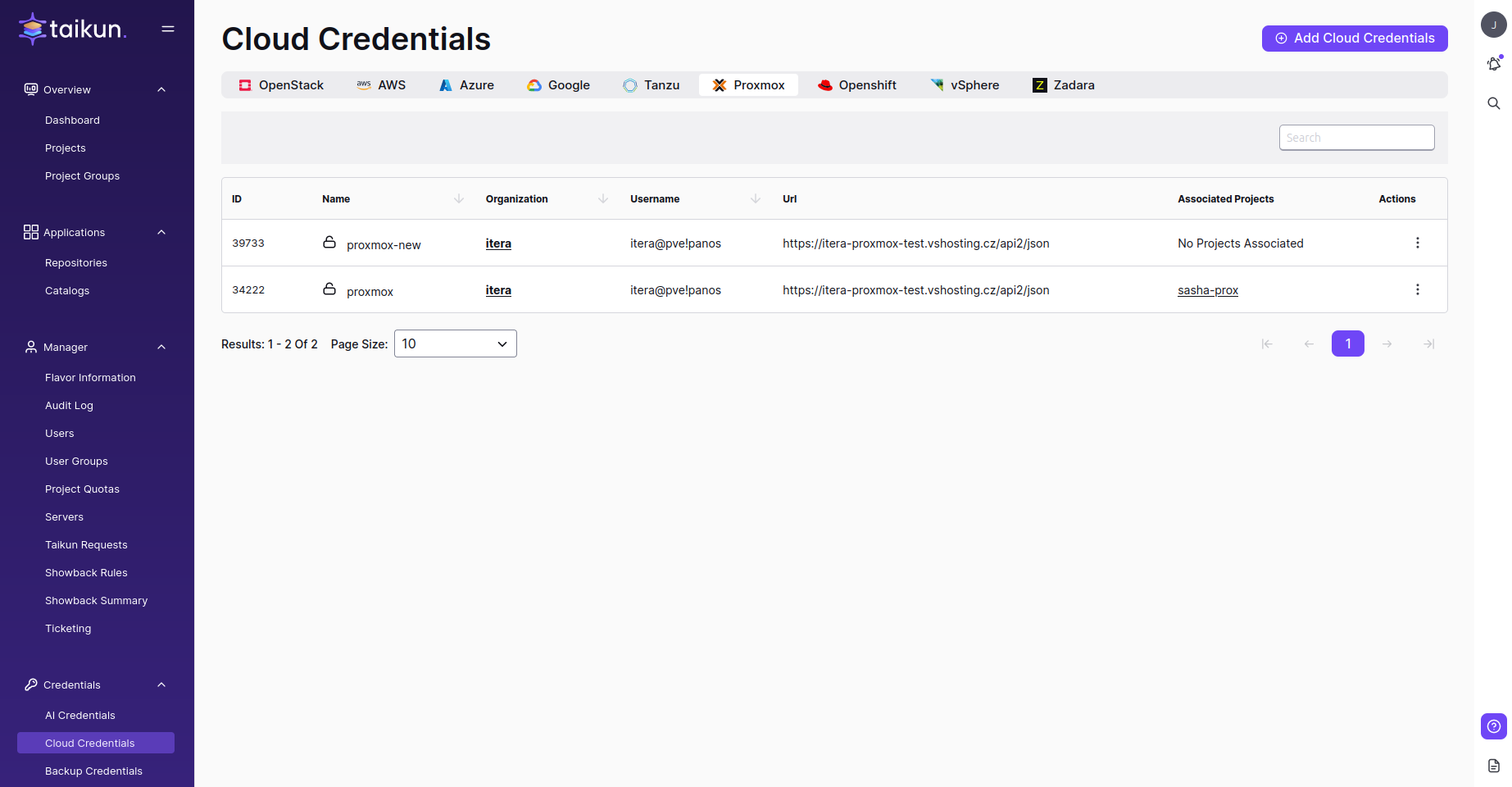Overview
Proxmox VE (Virtual Environment) is an open-source server virtualization management platform. It allows you to create and manage virtual machines (VMs) and containers on a cluster of physical servers. Proxmox VE is based on Debian Linux and uses KVM (Kernel-based Virtual Machine) as the hypervisor and LXC (Linux Containers) for lightweight virtualization.
Adding Proxmox connection to Taikun
Note
Please note that only users with a Partner role in Taikun can add Proxmox credentials for security purposes.
- Switch to the Cloud credentials tab in Taikun
- Click on the Add Cloud Credentials button in the top-right corner
- Specify the following parameters in the Proxmox section:
- Cloud Name – choose a name for your Cloud Credentials (3-30 characters, e.g. proxmox-cloud-credentials)
- Proxmox API Host – Proxmox API Host is a software component that provides a programming interface for managing and interacting with Proxmox Virtual Environment (PVE) infrastructure. (e.g https://taikun-proxmox-XXX.XXX.XX/api2/json )
- Proxmox Client ID – Proxmox Client ID refers to a unique identifier assigned to a client or user in the Proxmox Virtual Environment (PVE) system. (e.g. taikun@XX!XXX)
- Proxmox Client Secret – a secure string or key generated along with the Client ID and used for authentication and authorization.
- Storage – refers to the available space and resources for storing virtual machine data.
- VM Template Name – VM Template Name in Proxmox refers to a predefined, reusable configuration and setup for a virtual machine (VM).
- Hypervisors – Hypervisors is responsible for abstracting and virtualizing the underlying hardware resources, allowing multiple VMs to run concurrently on a single physical server.
- Public Network and Private Network:
- Network Address and Mask (e.g. 78.XX.XX.12/17)
- Gateway (e.g. 78.XX.XX.11)
- Allocation Range (e.g. 78.XX.XX.22 – 78.XX.XX.100)
- Bridge – select the appropriate bridge for your credentials.
- Confirm your action