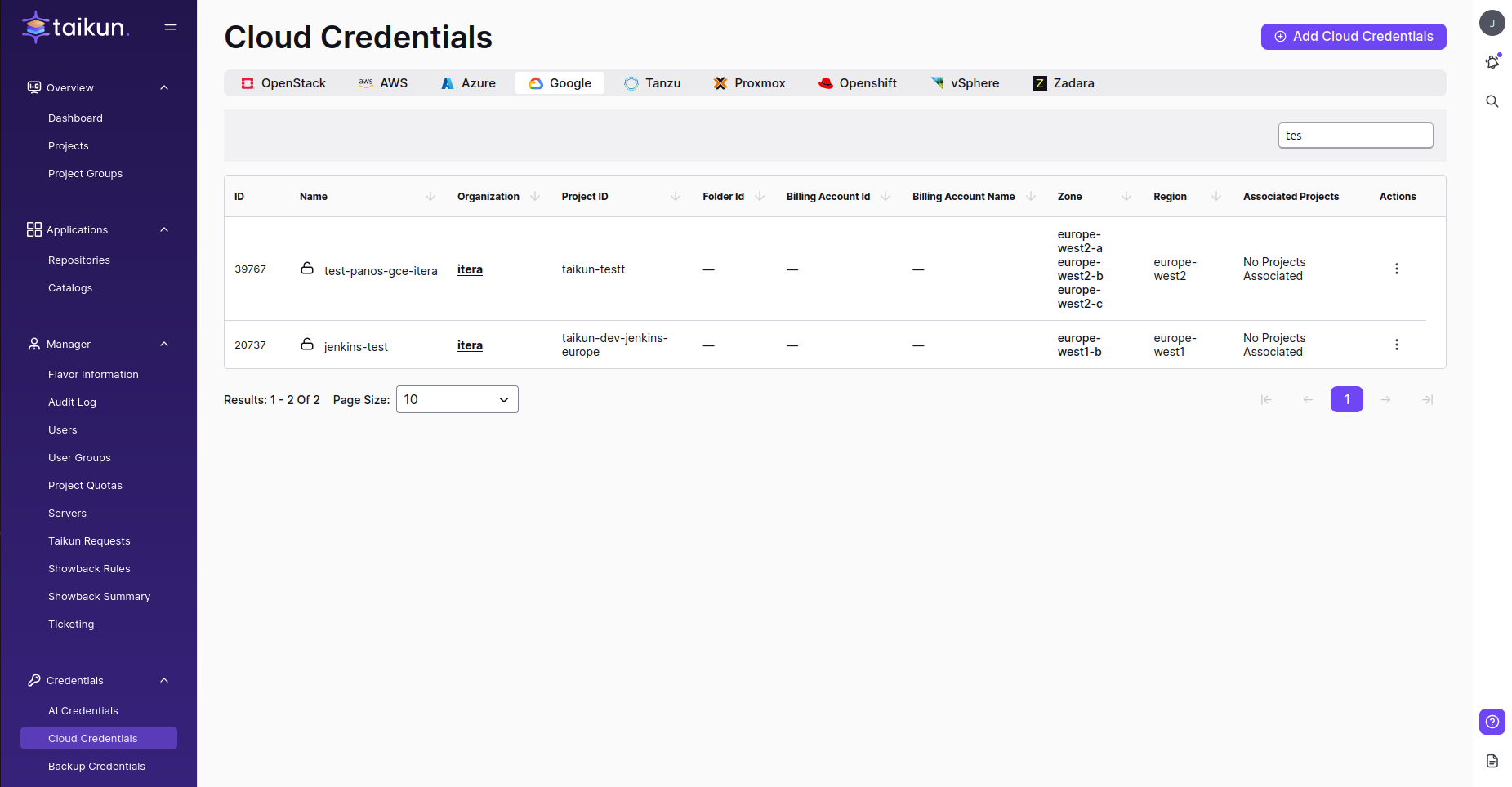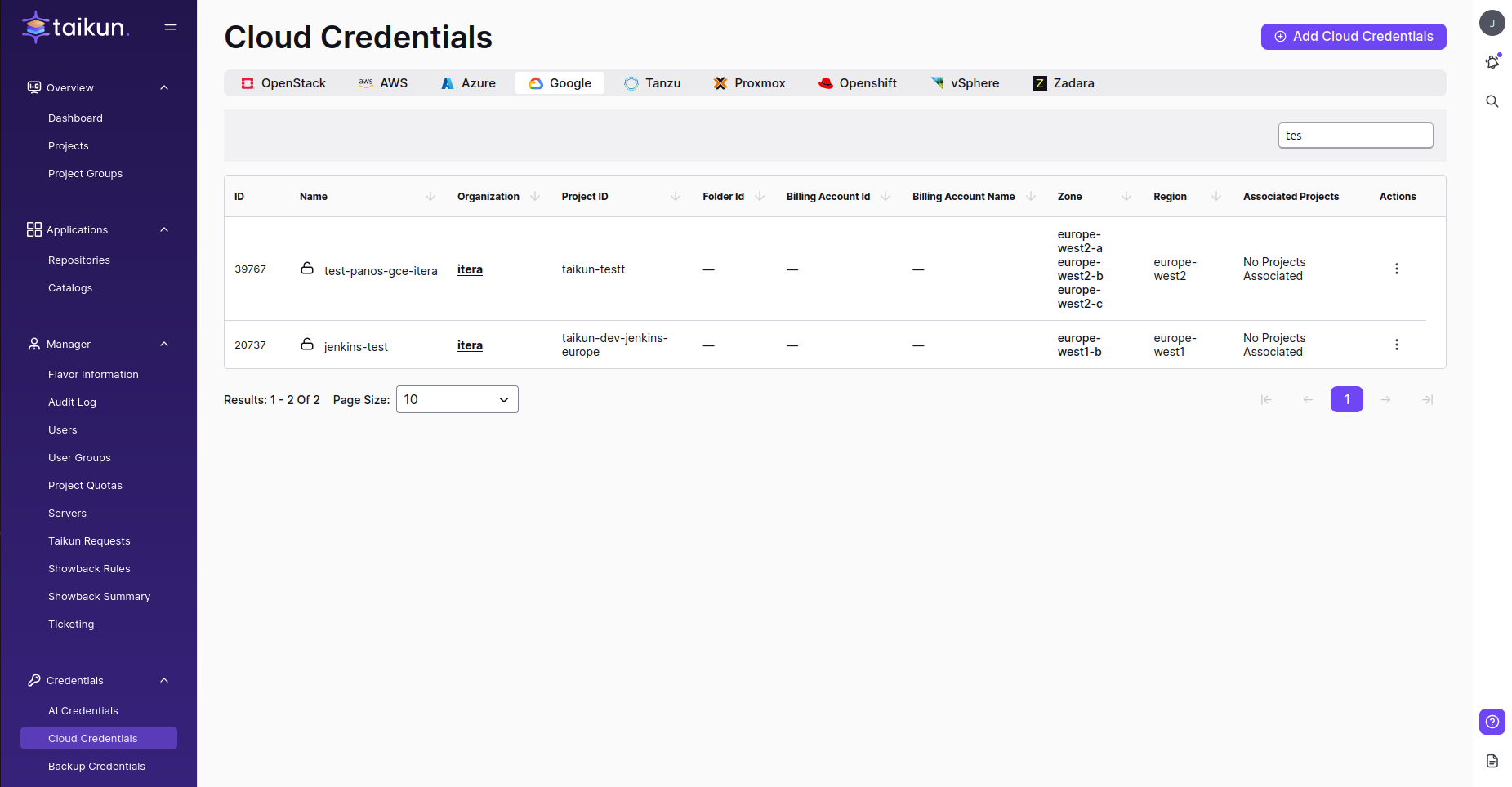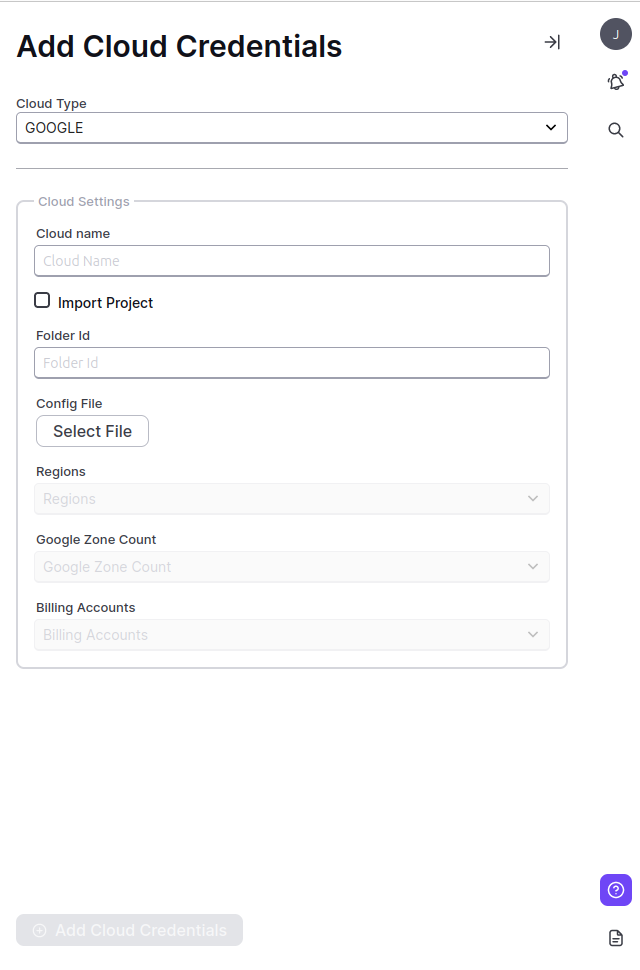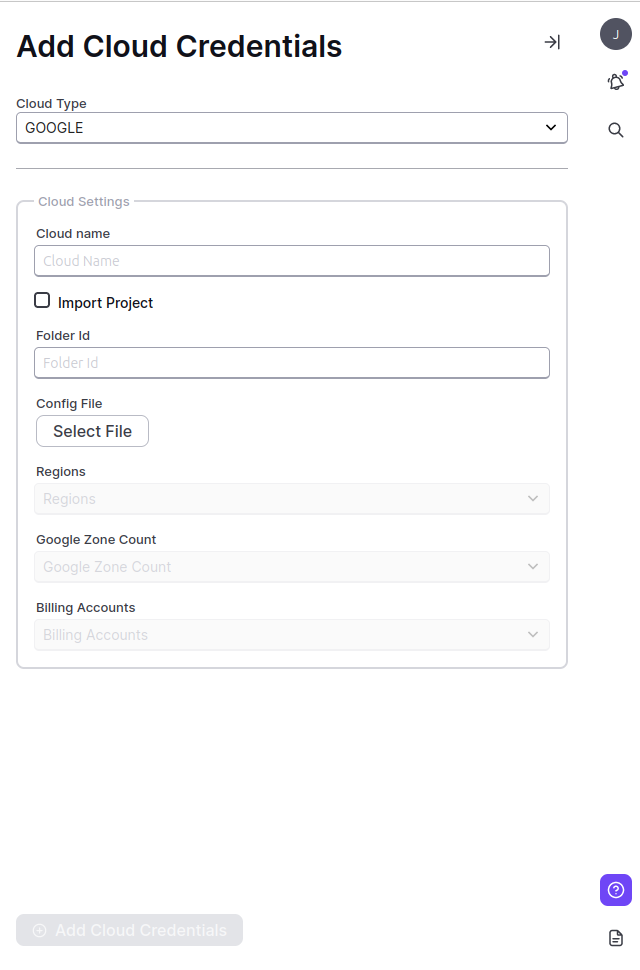Overview
Google Cloud Platform (GCP) is a suite of cloud computing services provided by Google. It offers a wide array of tools and services that enable individuals and businesses to build, deploy, and manage applications, data storage, and various computing resources in the cloud.
Requirements for Google Cloud Platform
To successfully establish a connection between your Taikun and GCP accounts:
- Ensure that you have created a Service account in GCP
- Add a new principal for a Billing account
Create a Service account in GCP
- Go to console.cloud.google.com
- Select your project from the folder
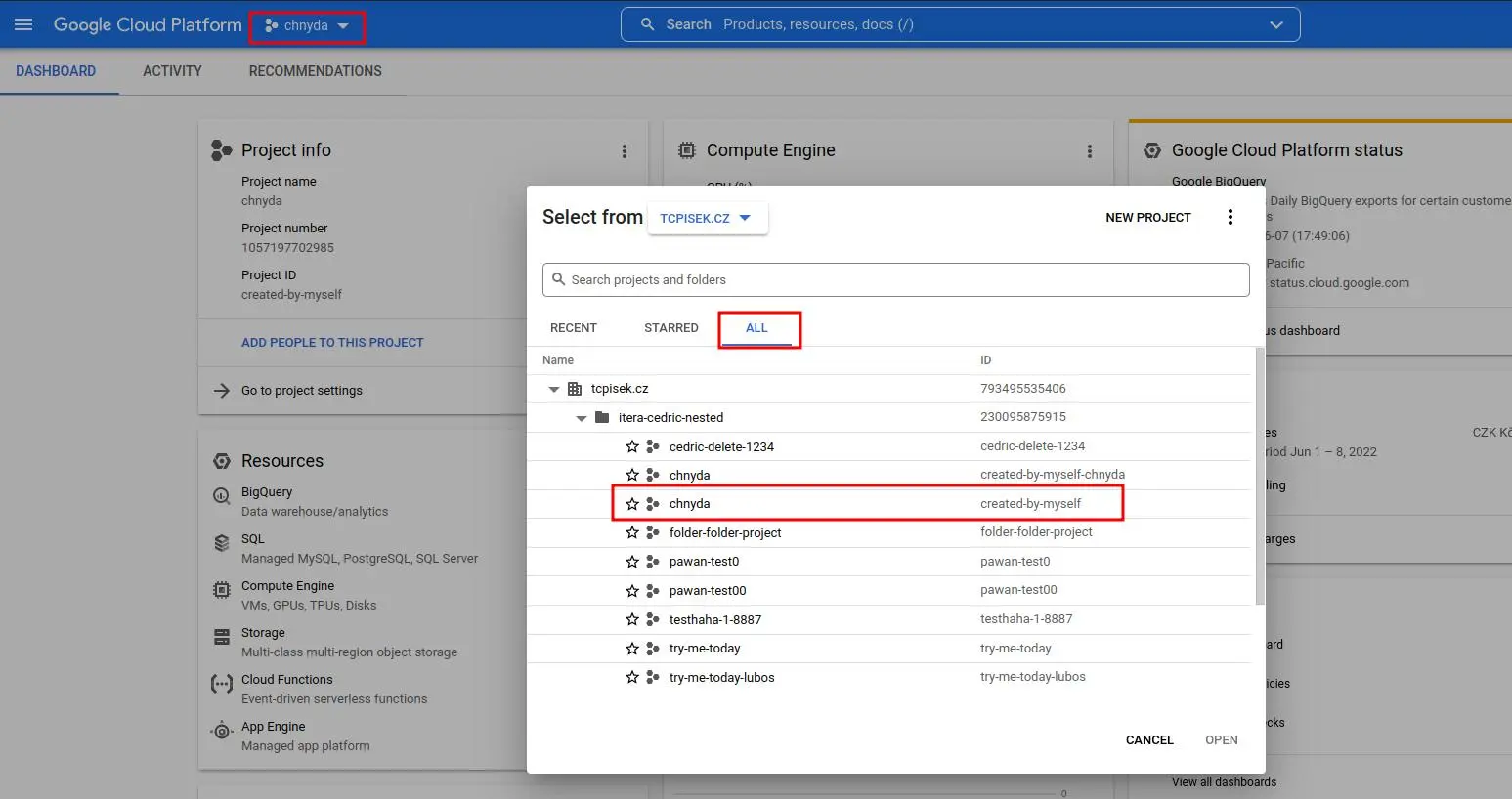
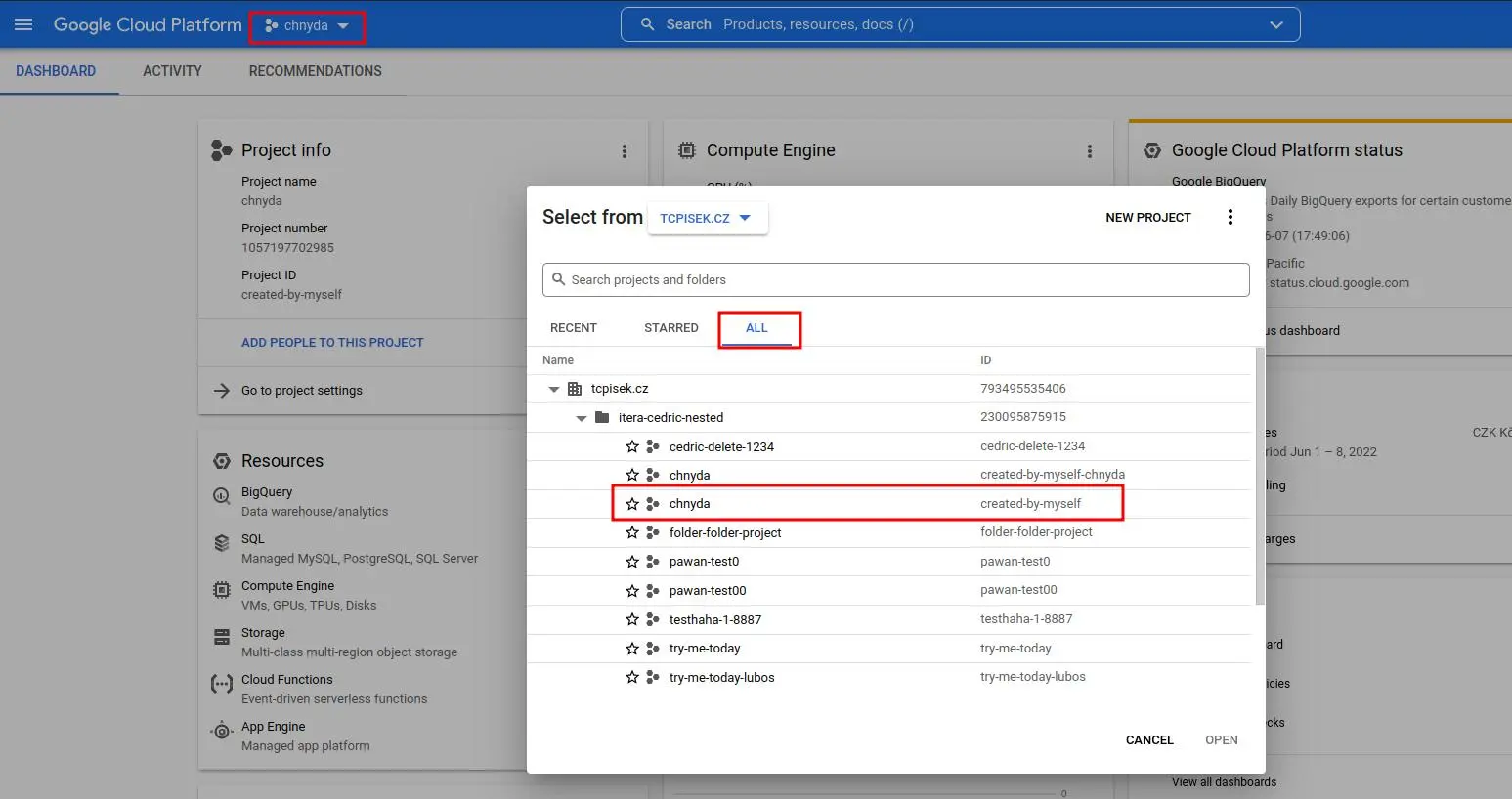
- Select IAM & Admin from the hamburger menu
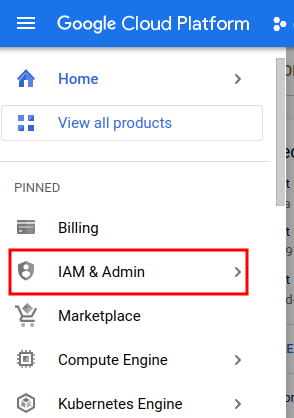
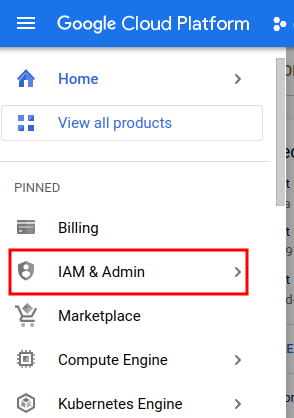
- Switch to the Service Accounts tab
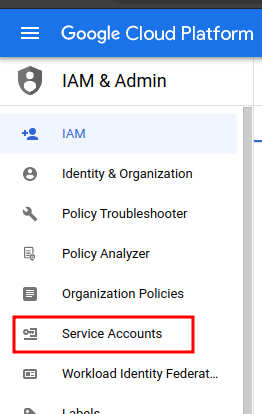
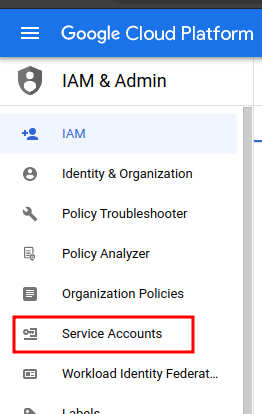
- Add a new Service Account and specify the necessary parameters in the Google section:
- As you add the service account name, it will automatically generate a service account ID, which you can copy for further steps
- In the Service account description, you need to describe what this service account will do (optional)
- Click Create and continue
- Region – choose a suitable region
- Grant this service account access to the project so that it has permission to complete specific actions on the resources in your project. (optional)
- Grant access to users or groups that need to perform actions within this Service Account. (optional)
- Add the ID in the selected project IAM—add—the principal ID that we created in the service account with the owner or editor role.
- Click on KEYS and ADD KEY:
- You need to create a new key in a .json format for a new Service Account. If you have any existing key, you can add it, but the Principal ID should be the same in the .json file as the service ID
- Select the project’s folder and click on IAM from the hamburger menu
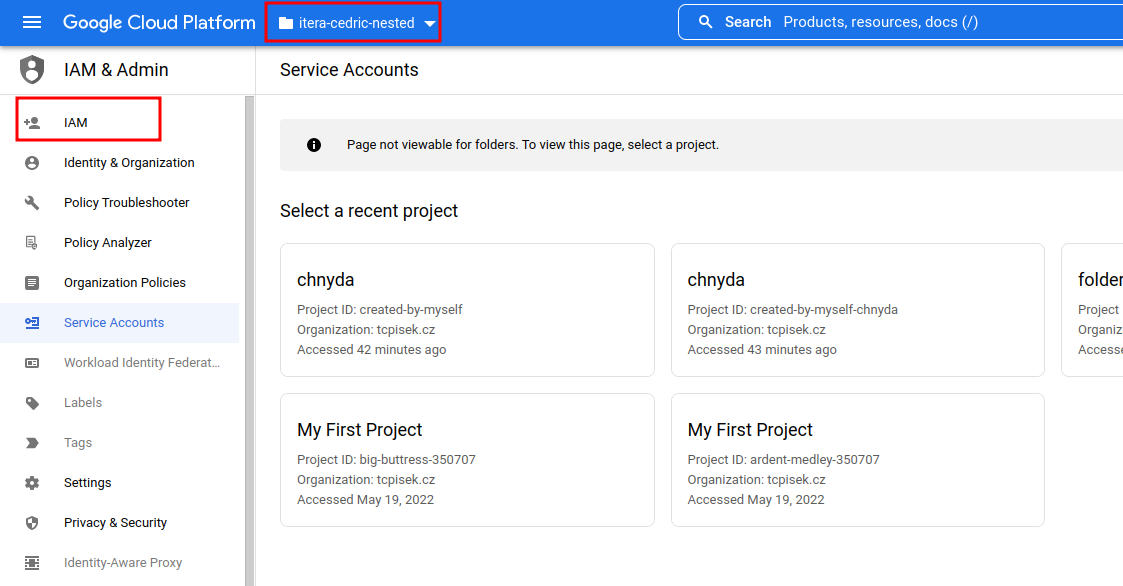
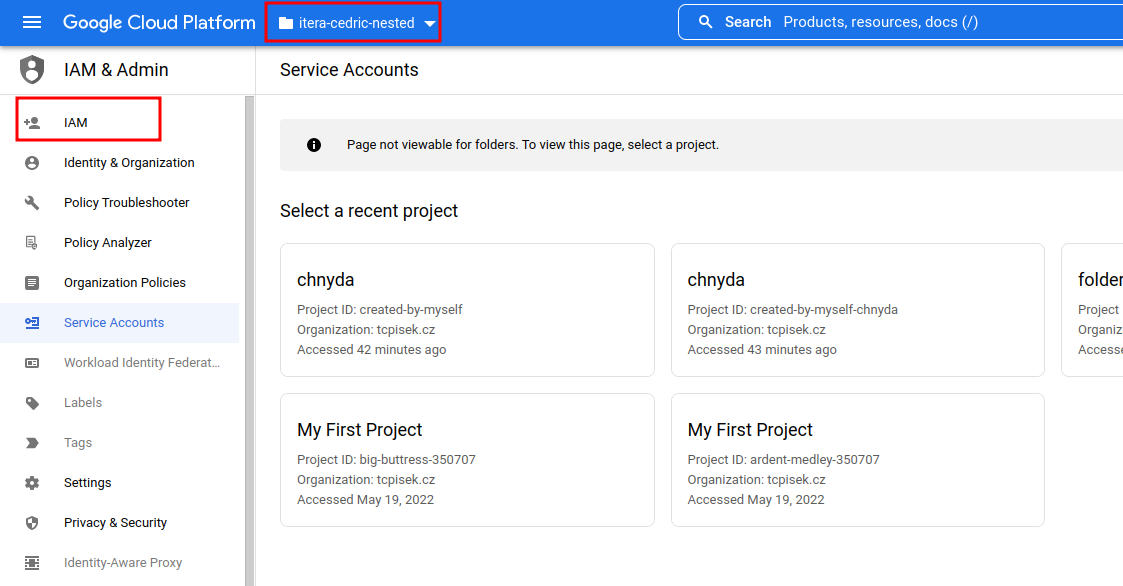
- Click on add to roles for service account: in the new principal, you have to add the ID that you created in the service account
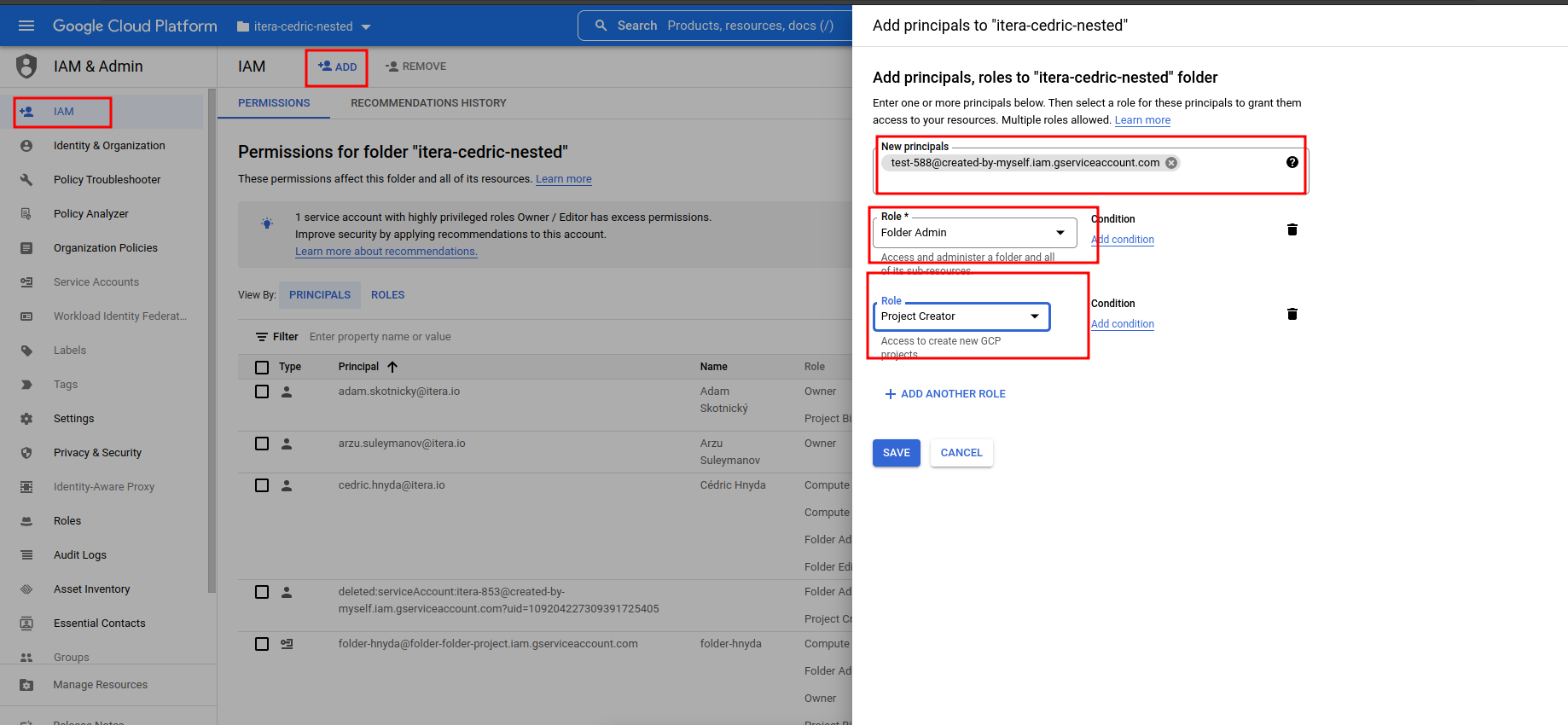
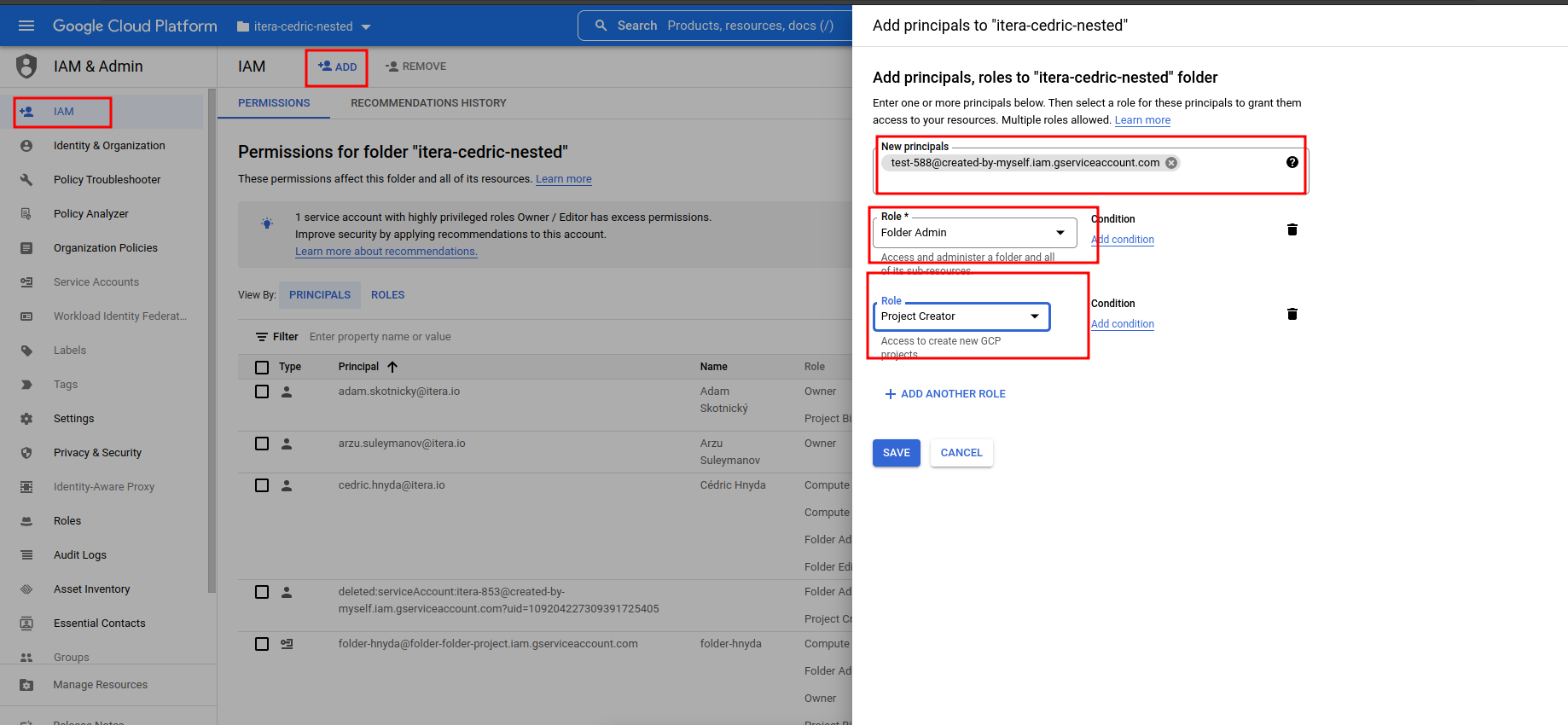
Note
You can find ID in the downloaded .json file
Billing Account
- Select your project and select Billing from the hamburger menu
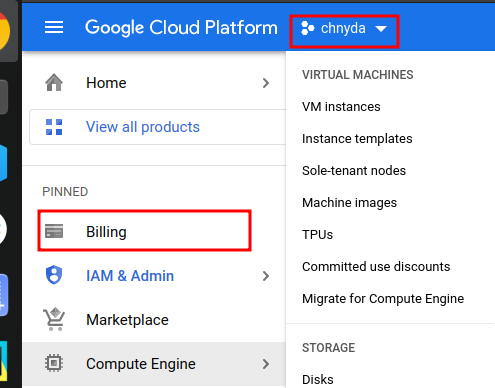
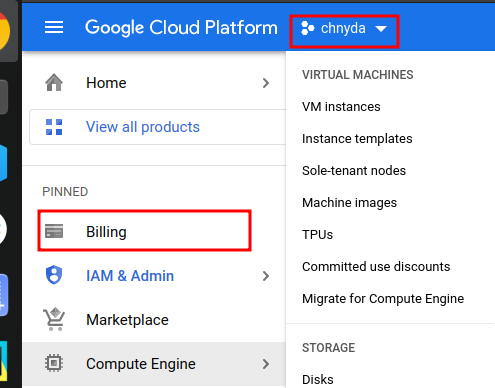
- Click on Manage button located next to the Billing account section
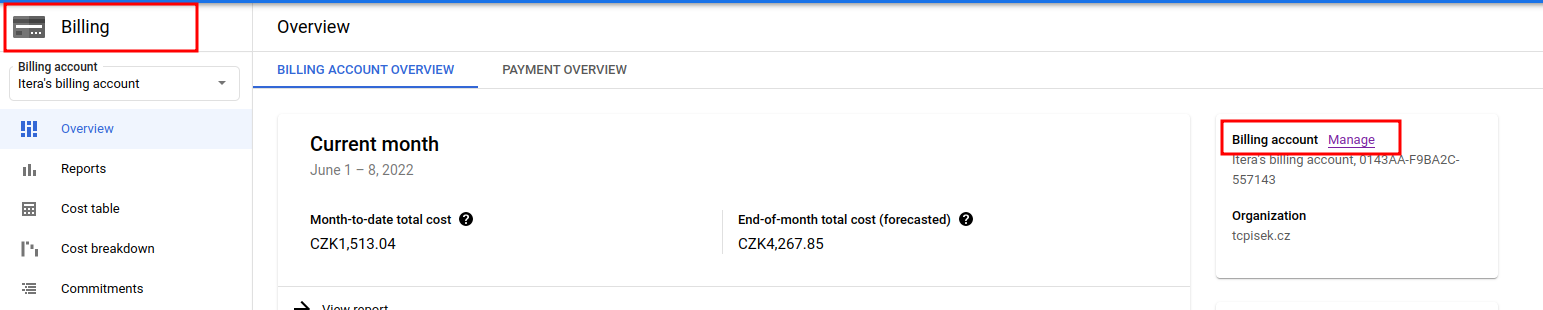
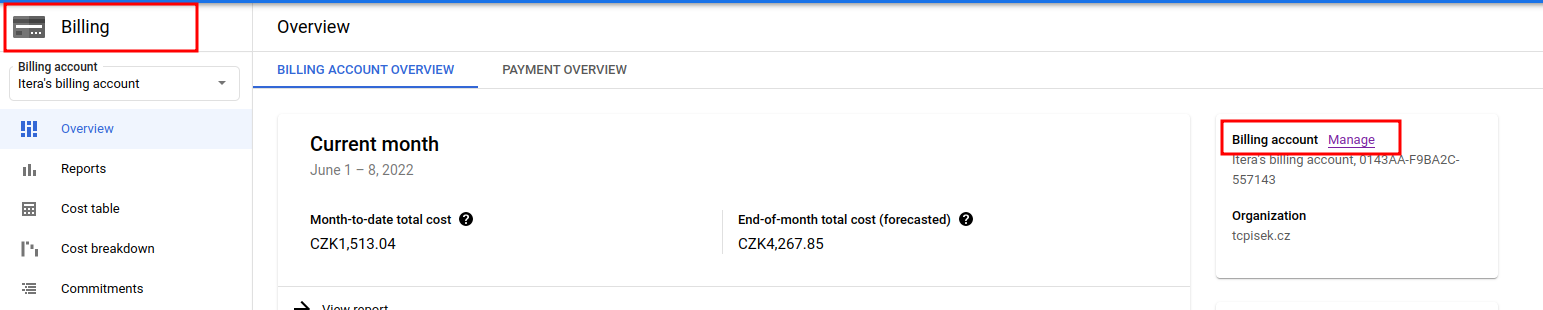
- Hit the Add Principal button
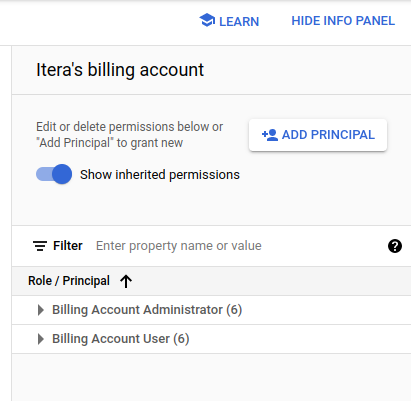
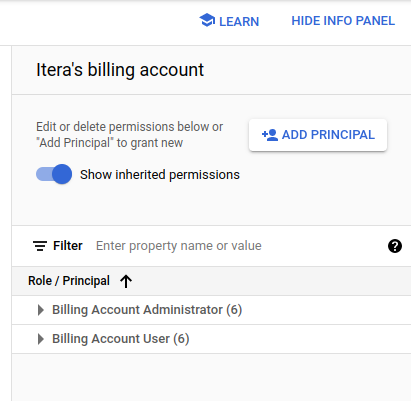
- Add your Service account ID with the Billing Account User role
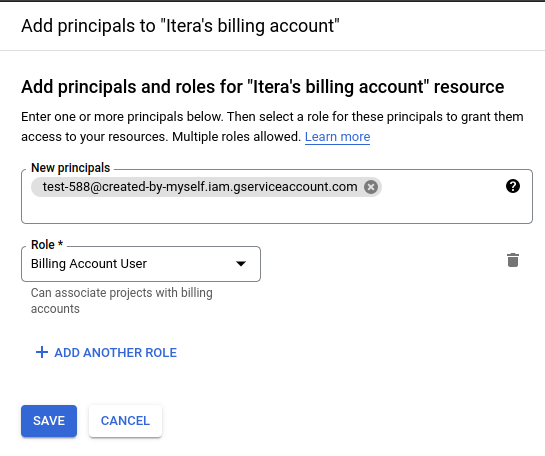
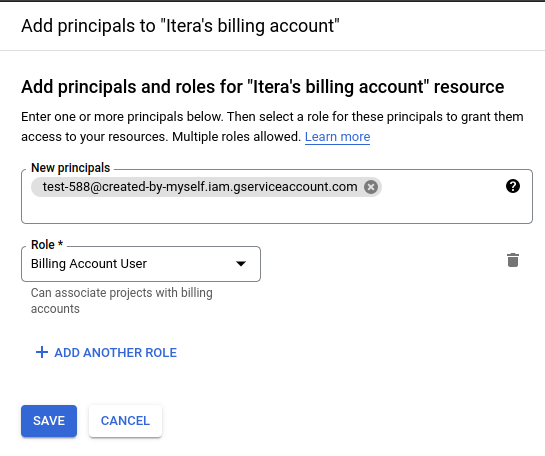
Taikun added support for importing existing Google projects when creating a Google Cloud credential, the procedure is the following:
import project:
1 - enable billing on the project (edited)
2 - enable the following apis on the project
cloudresourcemanager.googleapis.com iam.googleapis.com logging.googleapis.com cloudbilling.googleapis.com compute.googleapis.com serviceusage.googleapis.comTo add normal google cc in taikun:
--- billing user permission
--- iam for folder
Folder Admin
Project Creator
--- sa's project must have API enabled
cloudresourcemanager.googleapis.com iam.googleapis.com logging.googleapis.com cloudbilling.googleapis.com compute.googleapis.com serviceusage.googleapis.com
--- sa's project must have billing enabledAdding GCP connection to Taikun
To add your GCP credentials in Taikun:
- Switch to the Cloud credentials in the left-hand navigation panel
- Hit the Add Cloud Credentials button in the top-right corner
- Specify the necessary parameters in the Google section:
- Cloud Name – choose a name for your Cloud Credentials (3-30 characters, e.g. cloud-test)
- Import Project – Configure your GCE account without folder ID and billing account details
- Folder ID and Config file – find credentials in your GCE account (under My Security Credentials)
- Region – Choose a suitable region
- Zone Cont – choose availability for the region
- Billing Account – Here you will see the billings account which is configured with your project and user